Billions of people on earth are using WhatsApp now a days.
It is one of the most popular mobile messaging applications and a great way to connect with your friends, family and colleagues instantly. Its simplicity and accessibility have made it a global phenomenon and in many parts of the world, it has overtaken other major platforms to become the go-to choice for social interaction.
You would need a smart phone to configure whatsapp application and use it’s wide range of features. One of such feature is called whatsapp web login. We have discussed in this content on how to use WhatsApp Web on your PC with some easiest way.
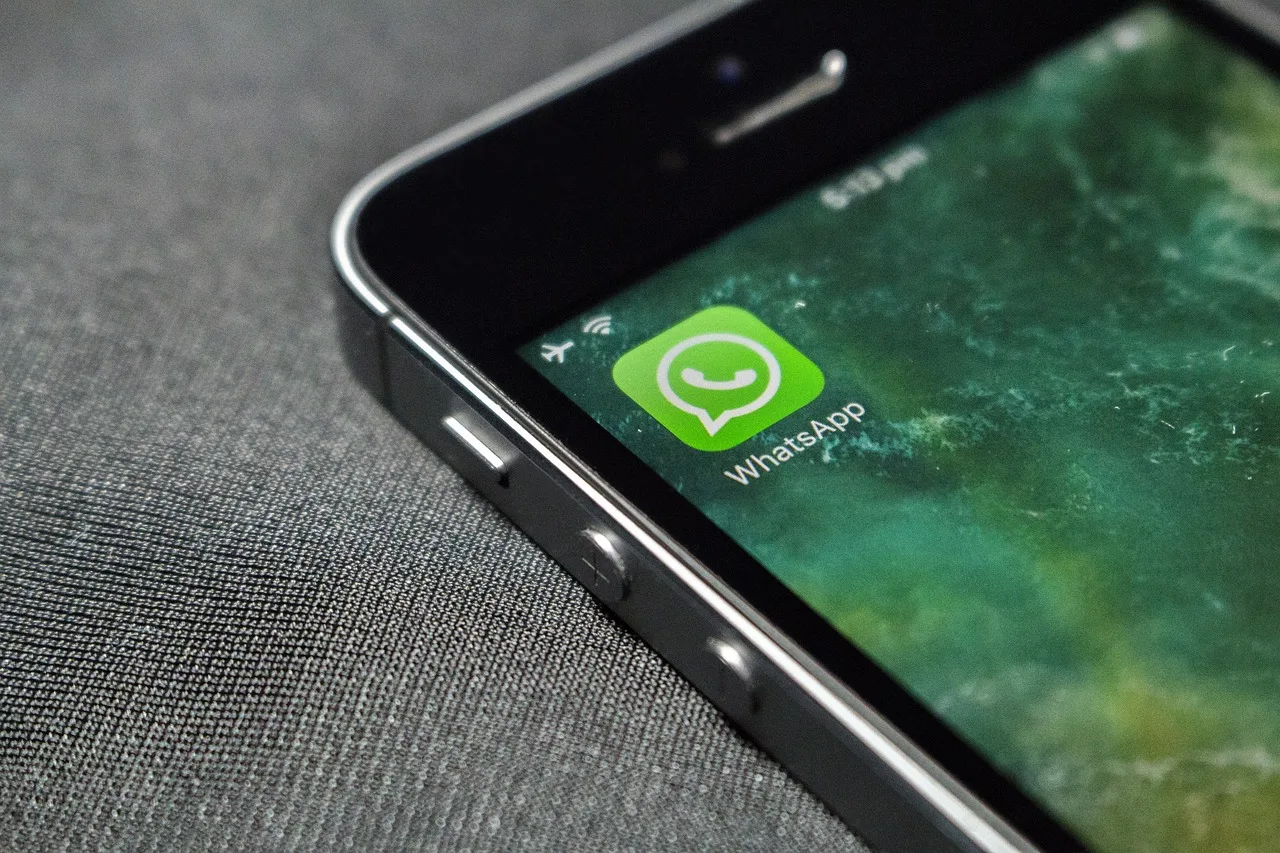
In This Contents
What is Whatsapp Web?
As part of continuous improvement process, Whatsapp sometime comes with many new features to enhance user experiences. One of the such great feature released by WhatsApp was Whatsapp Web. It is an extension of WhatsApp which allow users to stay connected to their account from a web browser in a computer or PC. It works just like a normal WhatsApp in that it allows people to connect seamlessly. You can check out your friends’ status, send and receive messages, share photos or videos and all other features which you can use through your mobile.
In this article, we will discuss on how to use WhatsApp Web on your PC
Why do you use whatsapp web login
You might ask yourself that why do you need to login to WhatsApp web.
- If you are at workplace or in your college classrooms and you are not allowed to use your phone, then you will find desktop WhatsApp web login is useful.
- This feature of whats app allow you to access WhatsApp from a computer using a browser.
- Imagine being able to manage your WhatsApp messages effortlessly while working on your computer. That’s exactly what WhatsApp Web offers! Whether it’s keeping up with group chats, sending documents, or staying in touch with friends, this feature enhances your productivity. Let’s explore how you can use WhatsApp Web on your PC with ease.
- It provides a convenient way to send, receive and manages all messages. It also helps you to download and send media files easily to your contacts from you own laptop or desktop.
You just need to connect your WhatsApp application with the WhatsApp web login. It also supports notification popups on your computer.
Things to remember before accessing whatsapp web
- You must setup your WhatsApp application on your smart phone before you access it using web on your laptop or desktop
- Your phone must have a good camera (obviously, all smart phones have a camera embedded 😊 )
- Internet should be accessible from both devices – your phone and PC
- A browser should be installed on your laptop or desktop.
Lets talk about the process to access
Also see Shortcut Keys of Computer
7 simple steps on how to use whatsapp web on PC
- Open a web browser on your PC, you can use whatsapp web login in chrome browser or a Firefox browser
- Go to WhatsApp Web Login site from your browser
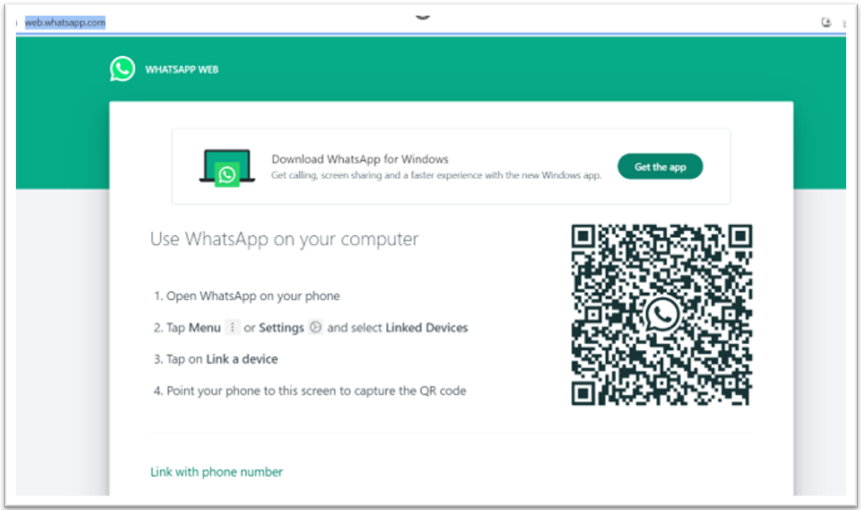
3. You will see a QR code generated on the screen of your laptop or desktop
4. Open WhatsApp application on your phone , click on 3 dots at top right corner.
5. Go to linked devices
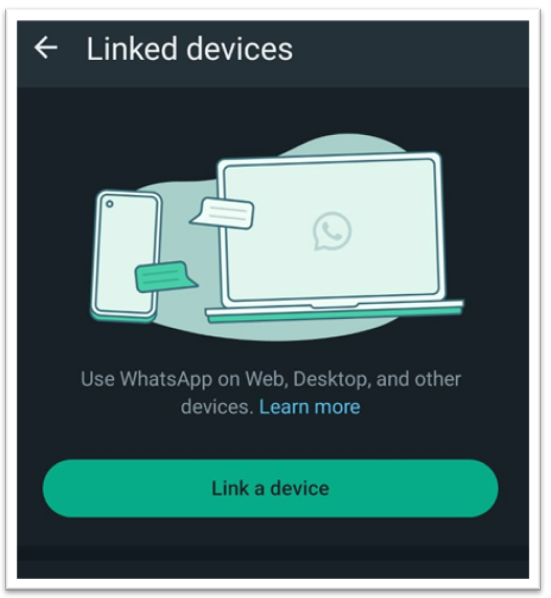
6. You will get an option to link a device, tap on it to open camera to scan QR code.
7. Now scan the QR code which has appeared on your PC.
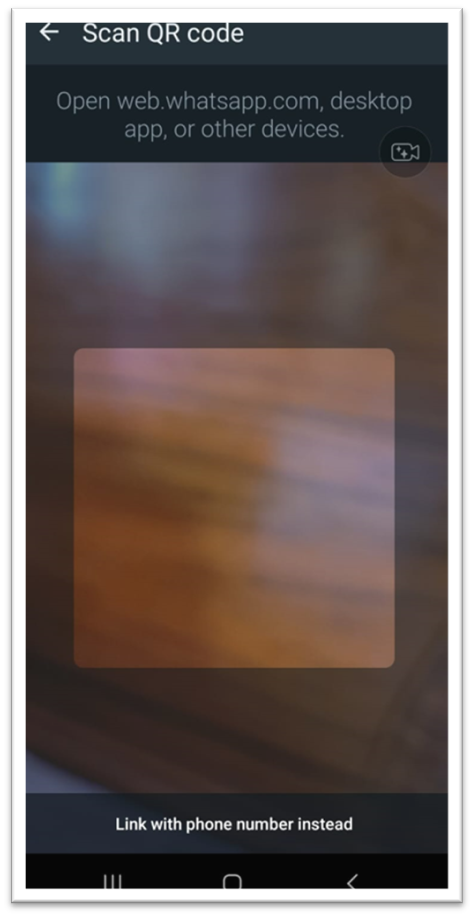
- You will be instantly login in into the whatsapp on your laptop or desktop and will be able to manage everything from your computer.
Tips: Whatsapp allows you to access web login without a QR code as well, please go through below mentioned steps to see the process
Whatsapp web login with phone number
Meta (parent company for whatsapp) allows you to access whatsapp web login with phone number, you can follow these steps outlined below.
- Open a web browser on your PC, you can use whatsapp web login in chrome browser or a Firefox browser
- Go to WhatsApp Web Login site from your browser
- You will see an option to link your phone number with whatsapp web at the bottom
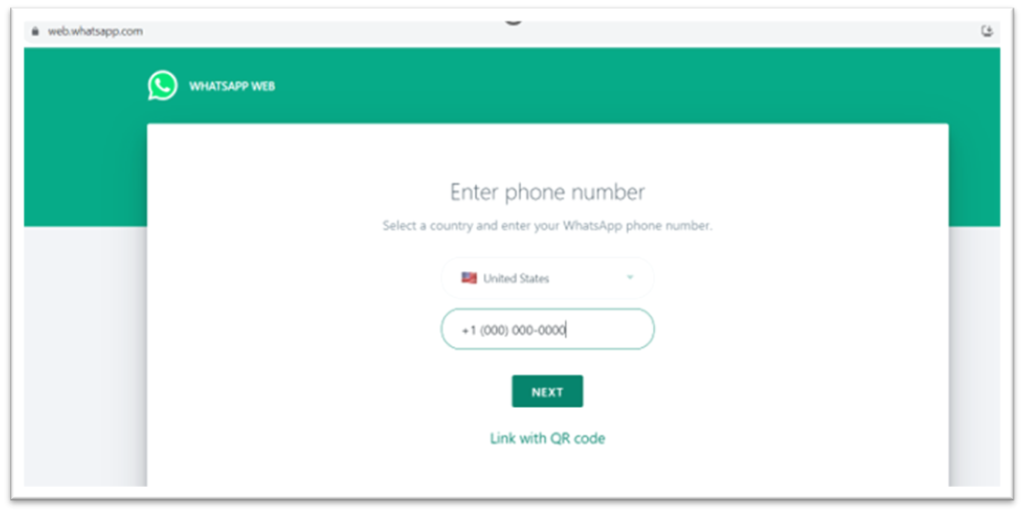
- Provide your phone number in the given location
- An OTP will be sent on your phone.
- Use the OTP to get connected to whatsapp web
How long does whatsapp web stay logged in?
Your phone doesn’t need to stay online to use WhatsApp on linked devices, but your linked devices will be logged out if you don’t use your phone for over 14 days.
Please remember that your linked devices like laptop, desktop can’t be used as the primary device on an account.
How to unlink your PC from whatsapp
To disconnect linked devices such as WhatsApp Web, you can log out from WhatsApp on your primary phone or from WhatsApp on the linked device.
- Open WhatsApp on your primary phone.
- Tap on Linked devices.
- Tap a device which is already linked.
- Tap on Log out.
Conclusion
Each message of your WhatsApp account is synced up across and you can see each of the messages on both of the gadgets (Phone and Laptop/Desktop).
WhatsApp Web has a similar usefulness as the WhatsApp application on your cell phone. You would be able to send and get messages through WhatsApp Web. You can even do a video call or voice call from whatsapp web login.
Hope, you are familiar with whatsapp web login now, if you face any issues connecting, drop a message here. I would love to share my experience with you .
Check out our other article on windows split screen.
FAQs
Can WhatsApp web be hidden?
Whats has a feature called privacy extension which helps to hide messages, images, and other content on WhatsApp Web. These extensions can help protect your conversations from prying eyes, especially in public places
Can I log into WhatsApp desktop without my phone?
Yes, you can log into WhatsApp on your computer without your phone by using WhatsApp Web or the desktop app
How do I protect my WhatsApp Web?
You can turn on app lock on WhatsApp Web. When app lock is turned on, you’ll need to enter your password to unlock WhatsApp Web. Your message contents will be secure when the app is locked.
Happy Learning!! 😊




