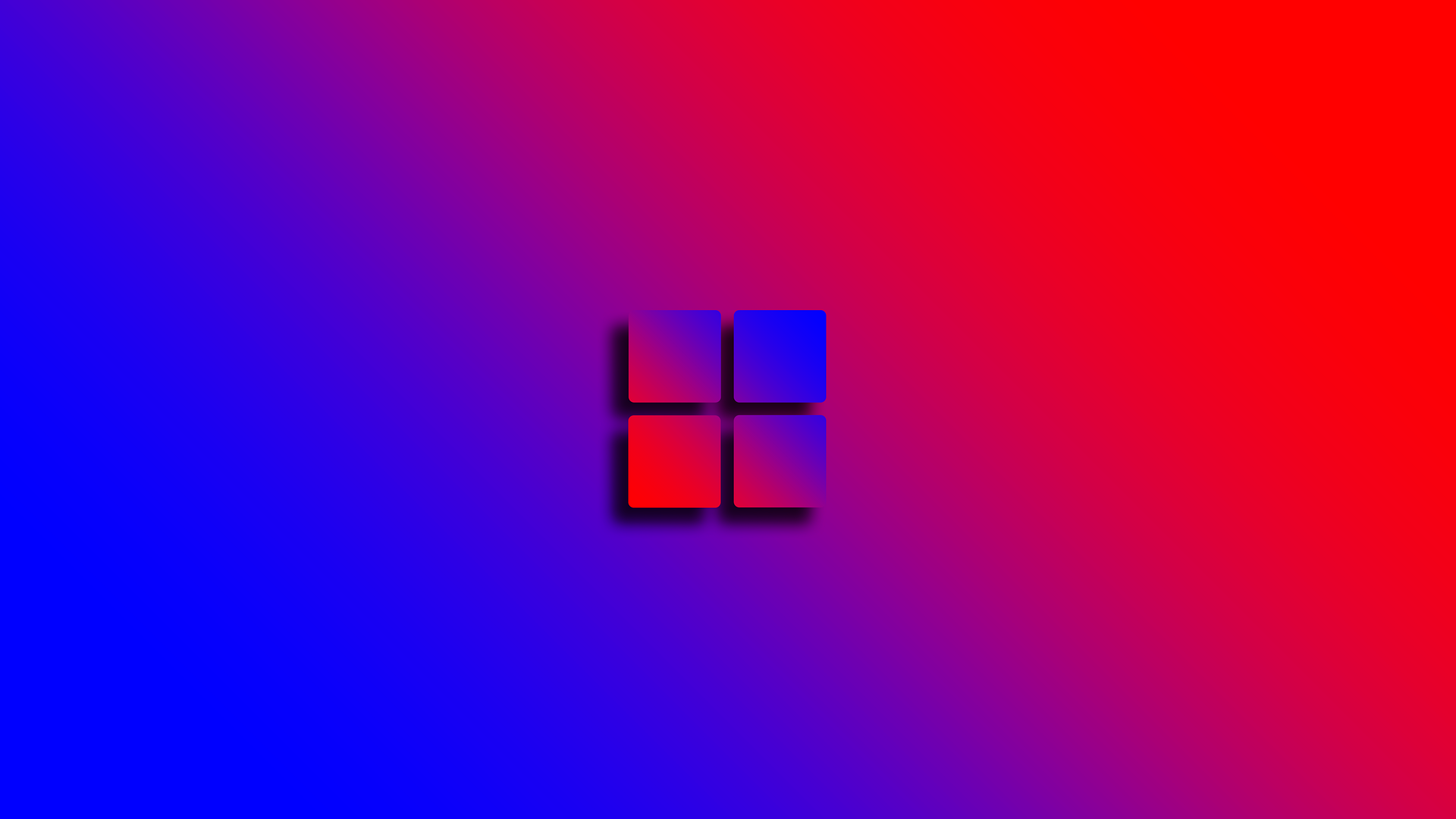
Want to know – how to screen record on Windows 11 ?
You want to teach some windows hack or there is something funny you’d like to share with others or save for later, record it! It helps you to record anything that’s running on the screen.
Windows 11 has a built-in feature for recording your screen, there are some third-party tools also available.
We will be discussing couple of option for screen record on windows 11
In This Page
How to screen Record Windows 11 in Snipping Tool
Snipping Tool is a built-in tool that comes with Windows10 and Windows 11, you may also get it from Microsoft app store. It allows you to select a portion of your screen and start screen recording on windows 11

Steps to follow –
- Search for “Snipping Tool” in the Start menu search box.
- In the top press the Record button, then press New.
- Click to drag and drop a rectangle indicating the portion of the screen you would like to record.
- Click on Start and a 3-second countdown will begin for your recording.
- Once you are done, press Stop.
Your recording can be saved into drive, it will be saved into “Video” folder by default. Additionally, you may share it too with others.
Unfortunately, Audio recording is not yet supported while recording screen through snipping tool. You can edit the video later on to add some audio on it.
Record windows 11 with Xbox Game Bar
Xbox Game Bar is also a built into Windows 11. It was specially designed to for gaming purpose with several features. The Xbox game bar has access to game-specific widgets and the ability to chat with friends while playing Xbox games. It has also an feature to screen record windows.
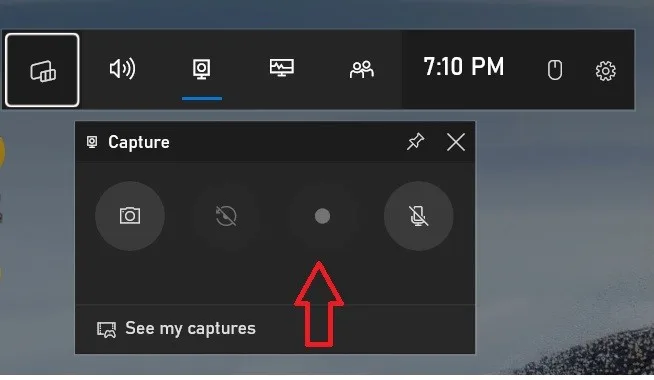
Steps to follow –
- You can press Windows Key+G on the keyboard or search for it directly in the Start menu search box.
- Select the Camera icon to open a window for capturing your screen. You can capture a screen or record it using this option.
- Click on Record button once you are ready to record
- When you’re finished, click Stop
- Select Show all captures at the bottom of the window to see all the recordings.
Third-Party Tools
There are many third-party tools available in the market, you may also check at Microsoft Store to get some free tools for screen record on windows 11
You do not have to be a technical expert to know that how to screen record on Windows 11. It is pretty straightforward process. Please go through either of the above mentioned steps to complete the recording process.
Also Read our post on Screenshot on Windows
Happy Learning 😊




