Each page’s margin in Google Docs is set to one inch on all sides and this a default setting. You might feel the necessity of changing these measurements for many reasons like printing or sharing a document. Google Docs allow you to adjust empty space(margin) on the top, bottom, left and right of the document. Correct margins ensure documents improved appearance and visibility, here’s how to change margins in Google Docs.
Additionally, we will show you how to change margins on mobile devices. It will help to format your document quickly and efficiently.
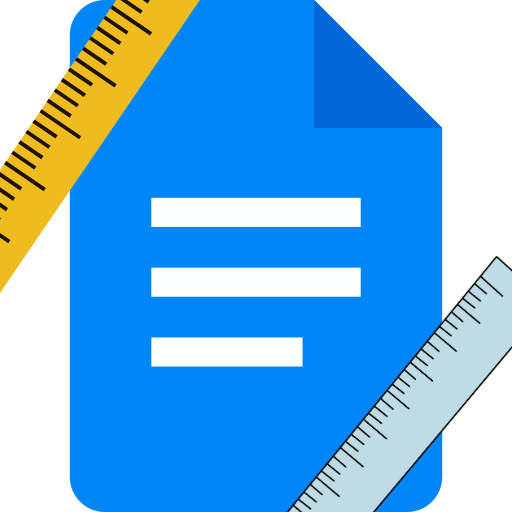
In This Page
How to change margins in Google Docs using page setup
- Open Google Docs
Go to your browser and open Google Docs. You should have a google account to login into it. If you do not have one, then signup and create a google account.
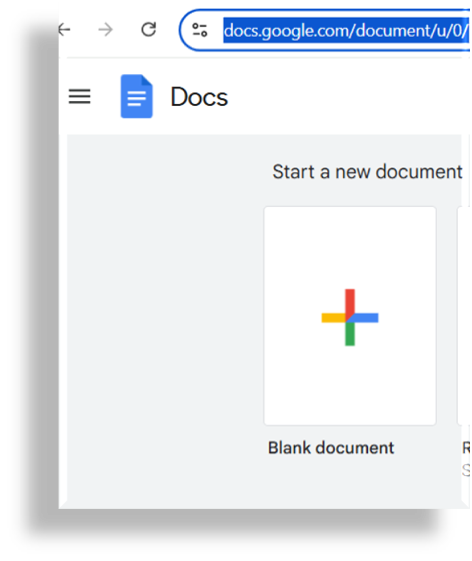
2. Select document to edit
You could create a document by clicking on the “Blank Document” option at the top-left corner of the screen. If you want to edit an existing document, you could review recent documents or use the search function to find an existing document.
3. Go to File Menu
Click on the file menu at the top left corner
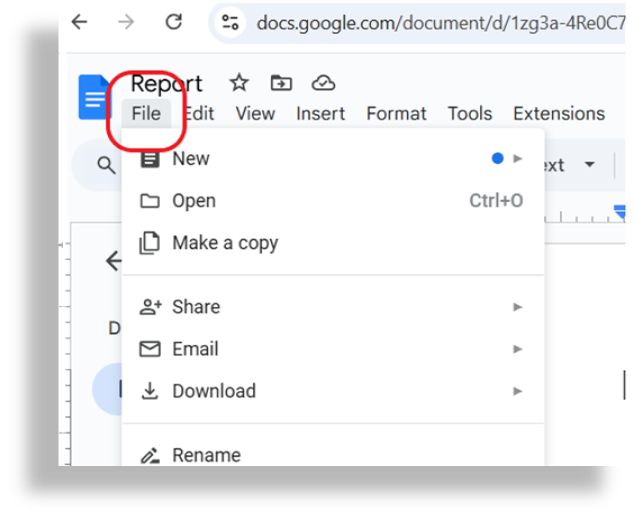
4. Open Page Setup from the Menu
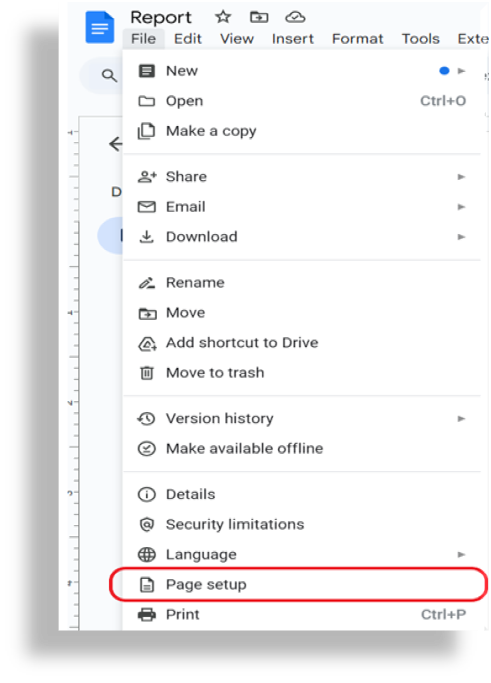
5. Customize margin space value
You can change the margins space value for each side (Top, Bottom, Left and Right) of the page to your desired value. This value counts in inches. Once you make changes to desired value click on “OK” to apply the changes. This will automatically apply it to the opened document.
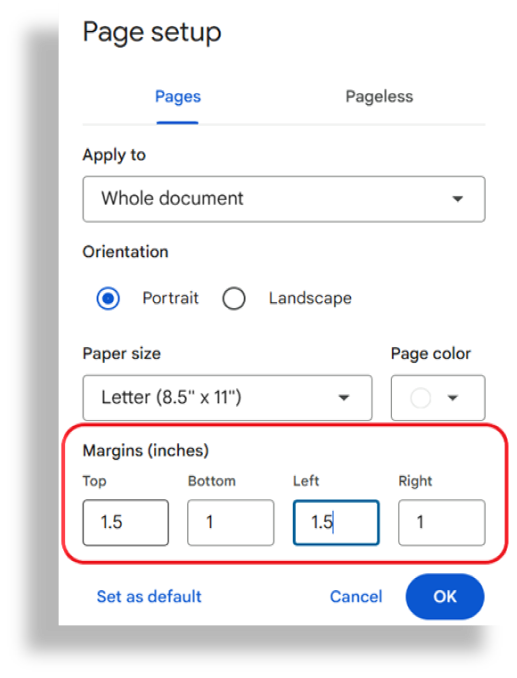
Note: You may choose “Set as Default” to use the same page margins for all your future Google Documents.
How to change margins in Google Docs using the ruler bar
If you hate to click on multiple menus item and just wanted to do the job instantly then you have an option to set margins by ruler bar on your google docs.
- Open your google docs, you will be able to see a ruler at top of the page.
- Move your mouse pointer to left side arrow sign to adjust left side margin, click and drag to your desired space value to adjust the margins.
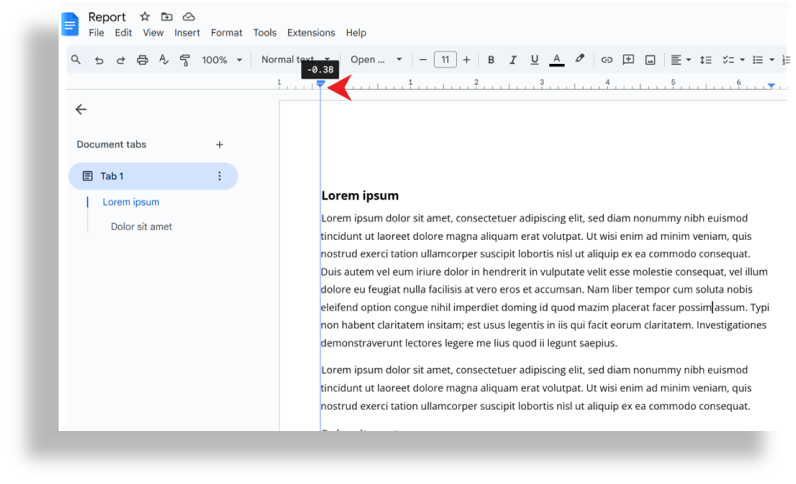
3. Similarly, you can click on right side “arrow” sign and drag to the right to adjust margin for right side.
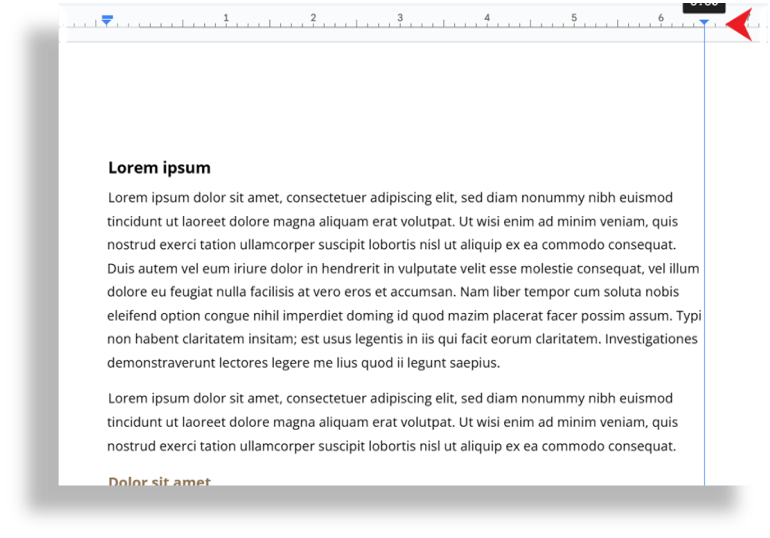
There is another vertical ruler bar on your document to adjust top and bottom margins. You need to put your cursor over the top of the vertical ruler next to your document.
It will turn into a down-facing arrow.
Then drag your cursor up or down to adjust the height.
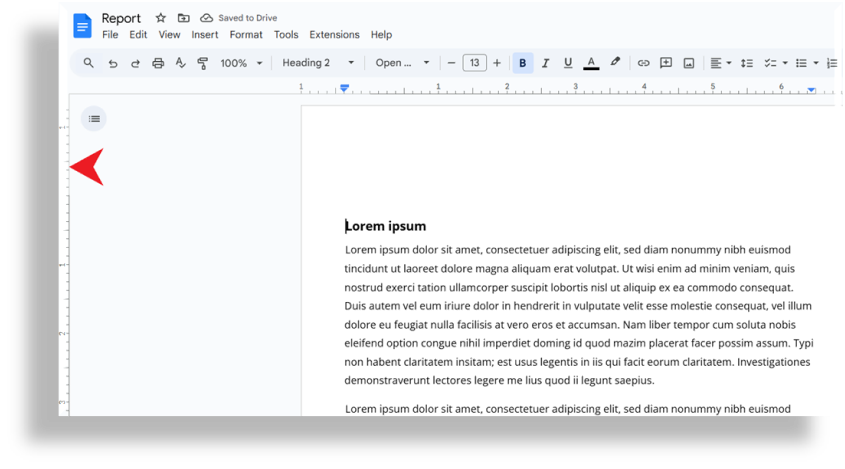
How to change margins in Google Docs on mobile app
- Open the Google Docs app on your mobile device
- Open the document on which you want to edit or you can create a new one.
- Tap the pencil icon to edit in the lower-right corner of the document.
- Tap the More icon, the three-dot “Menu” icon in the upper-right corner.
- Open “Page setup.”
- Tap on “Margins.”
- Choose “Narrow,” “Default,” “Wide” or “Custom.” You can choose to customize your margins, provide the number on each side of the document and enter the appropriate measurement.
- Tap “APPLY” at the top right to apply the changes.
That’s it.
See Also Customize Google Forms
Final Thoughts
Google Docs allow you to customize your document’s layout which ensure that it looks just the way you want it. The above-mentioned steps are pretty straightforward process which you can follow to adjust margins in your Google Docs.
FAQs
1. What is a 1 inch margin on Google Docs?
A margin is the empty space between a document’s contents and the edges of the page
2. Where to find Ruler Bar in Google Docs?
You can find it in top and left side of the page, if you do not see it there. Go to menu and view select ruler bar option to view it




