After recent pandemic, internet is most essential part of life for many of us. People are working from home; students are joining classes online. Google has developed Google Meet which is a perfect free solution for everyone to get a secure way to meet virtually anywhere.
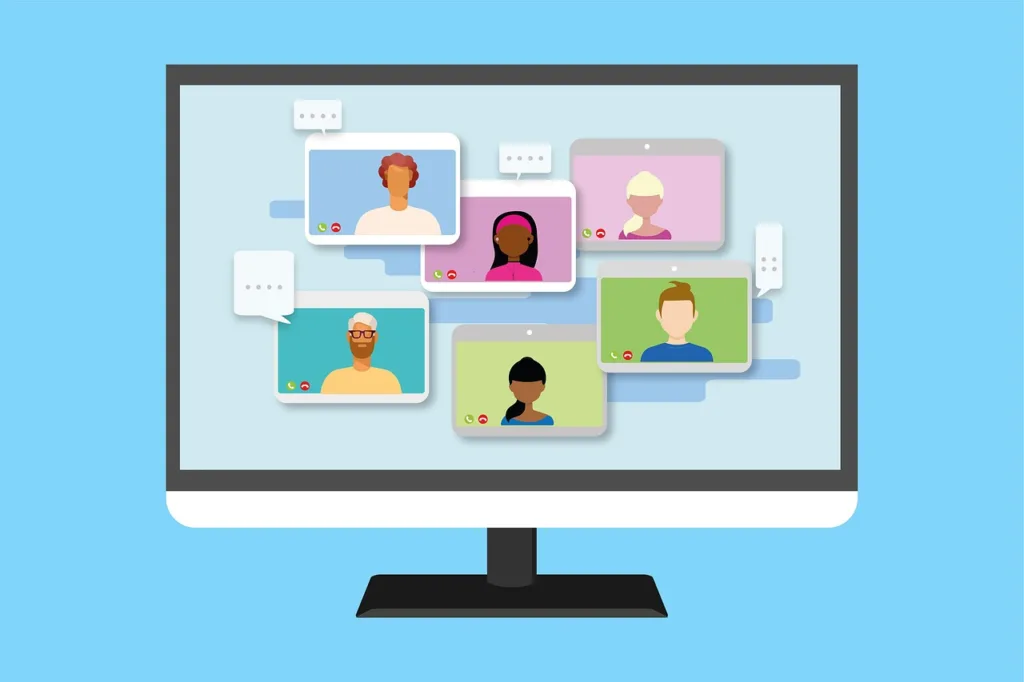
In this article, we will explore how to join Google Meet using different processes.
In this Article
How to Join Google Meet from Gmail
- Login to Gmail.
- In the bottom left corner, click My meetings to join a conference call that is upcoming on your calendar.
- Under “My Meetings,” hover your mouse pointer over the upcoming meeting you’d like to join and click on Join.
Remember that the meetings which are scheduled in Google calendar will show up under “My Meetings.”
If your upcoming meeting isn’t on your calendar,
Click on Join a meeting. Enter the meeting code and click on Join button.
While joining meet for the first time from your device, make sure to allow permissions for your Microphone and Camera.
Join meeting from the Meet Website
- All you have to do is make sure you have an active Gmail account. Browse through the Google Meet website.
- Once you have opened the website on your laptop or desktop, copy the meeting code or link that has been sent to you by the host of the session and paste it into the “Enter a code or link” text box.
- Join the meeting, you will be taken the meeting.
Please make sure to allow your system’s microphone or camera for Google Meet to access.
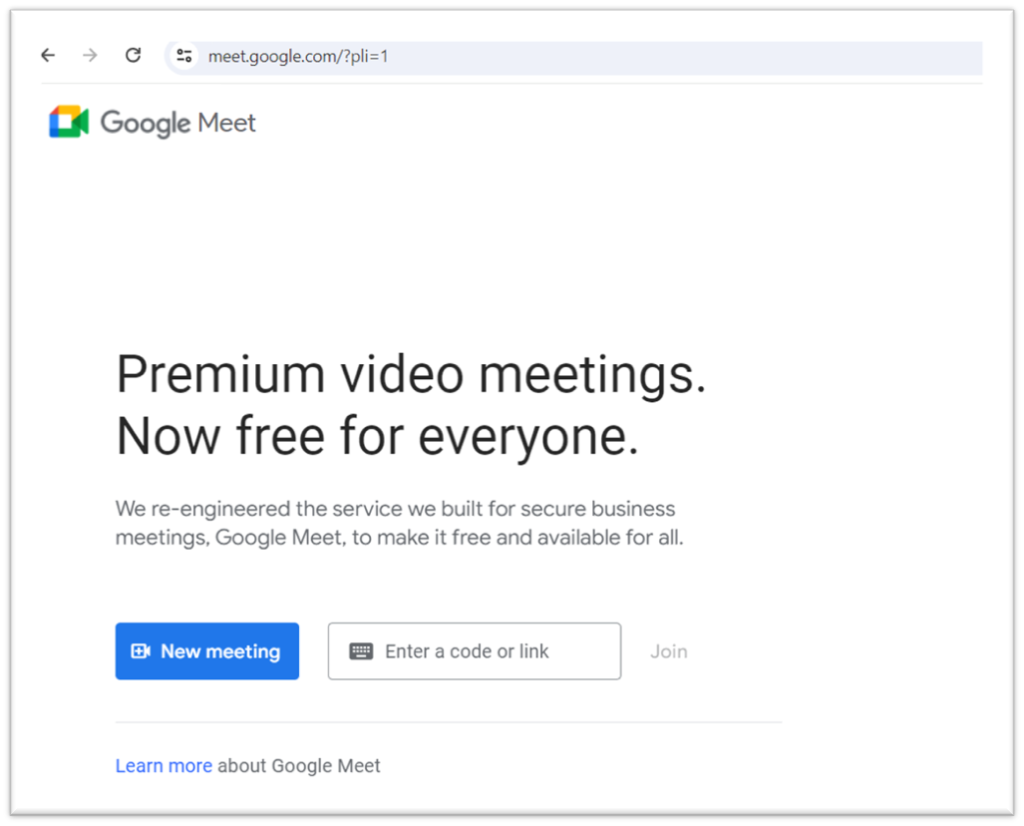
Use a phone to dial into a meeting
You can only dial into meetings with a phone if the meeting is organized by a Google Workspace user.
Phone number is added to meeting description only if administrators turn on the dial-in feature.
- Dial-in the phone number that’s in the Google Calendar event or meeting invitation.
- Then, enter the PIN and #.
If you try to dial in to a meeting before it starts you might get an error that the PIN is not recognized.
Join a video meeting without a Google Account
It is not mandatory to have a Google Account to participate in Meet video meetings. However, if you don’t have a Google Account, the meeting organizer or someone from the organization must grant you access to the meeting.
Open the chat message or email with the meeting link > click the meeting link.
Click Ask to join.
When someone in the meeting gives you access, you’ll join it.
Start a Meet from your iPhone/iPad/Android
Meeting in the Meet app
- Open the Meet app .
- Tap on New meeting to start a meeting, or tap the Meeting code to enter a meeting code. G Suite users can type the nickname as well.
- Tap Join meeting.
Where can you Get the Meet app
- Go to the Play Store (Android) or App Store (Apple® iOS®).
- Download and install the Google Meet app .
- On your device, tap the Google Meet app to open it.
Calls are synchronized across all devices so you can start a video call on one device and continue on another.




