Microsoft Deployment Toolkit (MDT) is a powerful and free solution designed by Microsoft to simplify and streamline operating system deployment processes for IT professionals. It was introduced to maintain productivity and minimize downtime. This guide will walk you through the essentials of MDT, its benefits and how to make the most of it in your laptop or desktop.
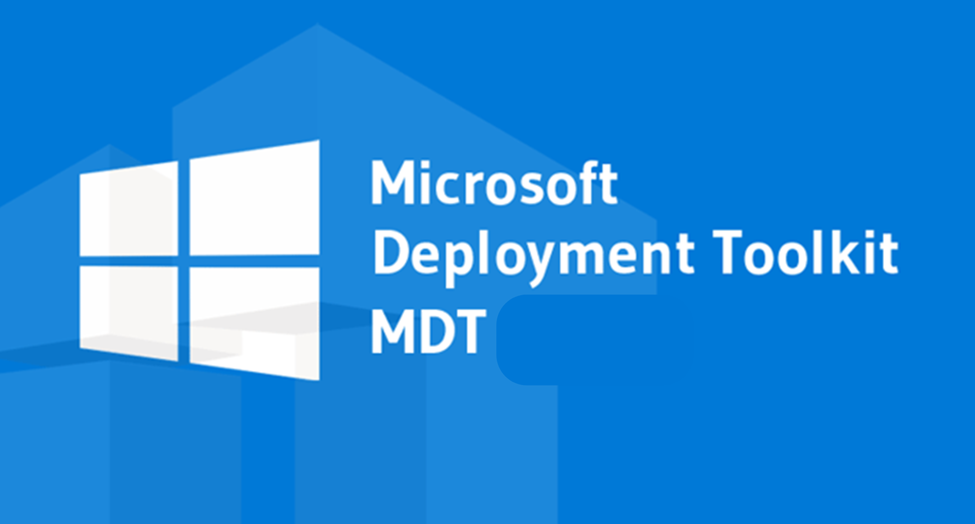
In this Page
What Is Microsoft Deployment Toolkit (MDT)?
It is one of the free software developed by Microsoft which helps IT administrators in deploying operating systems, drivers, applications and patches across multiple machines efficiently and quickly. MDT supports light-touch and zero-touch installation methodologies making it suitable for small to large-scale deployments for both Windows client and server operating systems.
Key Features of MDT
- Support for Multiple Operating Systems
MDT supports deployment of a wide range of Windows operating systems, including Windows 10, Windows 11, and Windows Server editions. - Lite-Touch Installation (LTI)
System Administrators can deploy operating system with minimal manual intervention. This method is ideal for organizations without the infrastructure for fully automated deployments. - Integration with Microsoft Endpoint Configuration Manager
MDT works with Microsoft Endpoint Configuration Manager (formerly known as SCCM) for zero-touch deployments which offers more advanced automation capabilities. - Comprehensive Deployment Share Management
MDT allows you to create and manage deployment shares—centralized repositories for images, applications, drivers, and task sequences. - Customizable Task Sequences
Administrators can build task sequences tailored to specific deployment scenarios, adding flexibility to the process. - Built-in Imaging Tools
MDT simplifies the creation, management and deployment of Windows Imaging Format (WIM) files which ensure consistent and efficient installations.
Read Also
Run Linux on Windows
Why Should You Use MDT?
1. Cost-Effective :MDT is free to use, making it an accessible solution for organizations of all sizes.
2. Flexibility :From basic deployments to complex scenarios involving custom scripts and advanced task sequences, MDT adapts to various needs.
3. Time-Saving : Automating deployments significantly reduces manual workload, freeing up IT teams to focus on other critical tasks.
4. Consistency: MDT ensures a uniform deployment process, reducing configuration errors and inconsistencies across devices.
How to Set Up MDT: An Overview
- Install MDT and Windows Assessment and Deployment Kit (ADK)
Start by downloading and installing MDT and the Windows ADK. The ADK includes essential tools such as Deployment Image Servicing and Management (DISM) and the Windows Preinstallation Environment (WinPE). - Create a Deployment Share
A deployment share is the backbone of MDT. It stores OS images, drivers, applications, and scripts needed for deployment. - Import Operating System Images
Add Windows operating system images to your deployment share. These can be standard Windows installation media or custom WIM files. - Add Applications and Drivers
Include necessary drivers and applications in the deployment share to ensure that all systems are properly configured post-installation. - Create Task Sequences
Task sequences define the steps involved in the deployment process, such as partitioning the disk, installing the OS, and configuring post-installation settings. - Generate Boot Media
Use MDT to create bootable ISO or USB media that clients can use to initiate the deployment process.
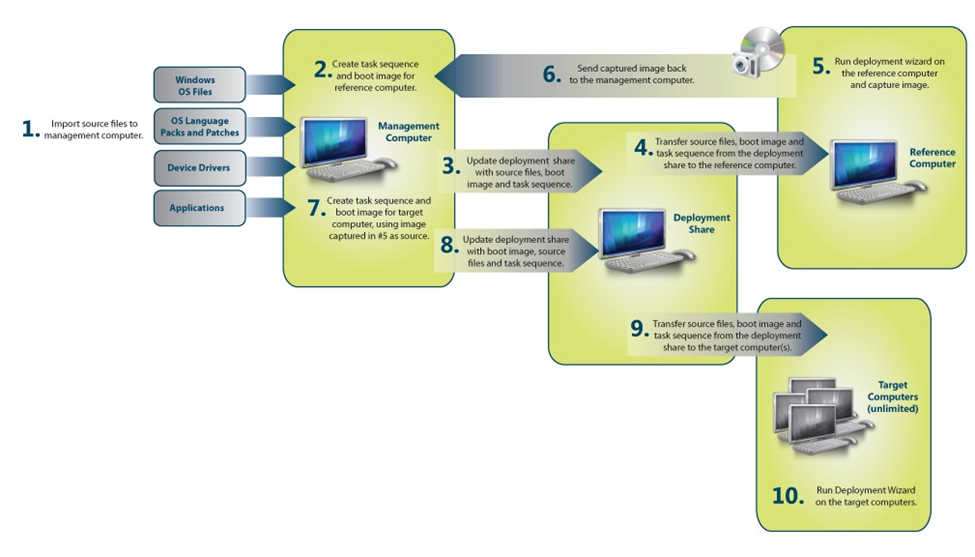
Best Practices for Using MDT
- Regularly Update Deployment Shares
Keep your deployment shares up-to-date with the latest patches, drivers, and application versions. - Test Task Sequences Thoroughly
Always test task sequences in a lab environment before rolling them out to production systems. - Leverage User State Migration Tool (USMT)
MDT integrates with USMT to back up and restore user data during deployments, ensuring a smooth transition for end users. - Document Your Deployment Process
Maintain detailed documentation to streamline troubleshooting and training for new team members.
Common Challenges of Using Microsoft Deployment Tool
- Driver Management
Managing drivers for different hardware models can be complex. Organize drivers in folders based on hardware models and use task sequence filters to apply the correct drivers. - Custom Scripts
While MDT supports custom scripts, improper implementation can cause deployment errors. Test all scripts extensively to ensure they perform as expected. - Network Bandwidth Constraints
Deploying multiple systems simultaneously can strain your network. Use multicast or stagger deployments to reduce bandwidth usage.
Final Thought
The Microsoft Deployment Toolkit is an indispensable tool for IT administrators who are looking to streamline operating system and application deployment processes. Its versatility, cost-effectiveness and comprehensive feature set make it a top choice for several organizations across the globe. You can improve efficiency, reduce deployment times and ensure consistency across your IT infrastructure by using MDT
FAQs
- What is the Microsoft Deployment Toolkit used for?
The Microsoft Deployment Toolkit (MDT) is a set of tools used to automate the deployment of Windows operating systems and applications to desktop, portable, and server computers - Can MDT deploy Windows 11?
Yes - What is the meaning of MDT in Microsoft?
Microsoft Deployment Toolkit (MDT) provides a unified collection of tools, processes, and guidance for automating desktop and server deployments.




