Dark mode is one of the great features of your browser which help you to reduce eye strain while browsing through internet.
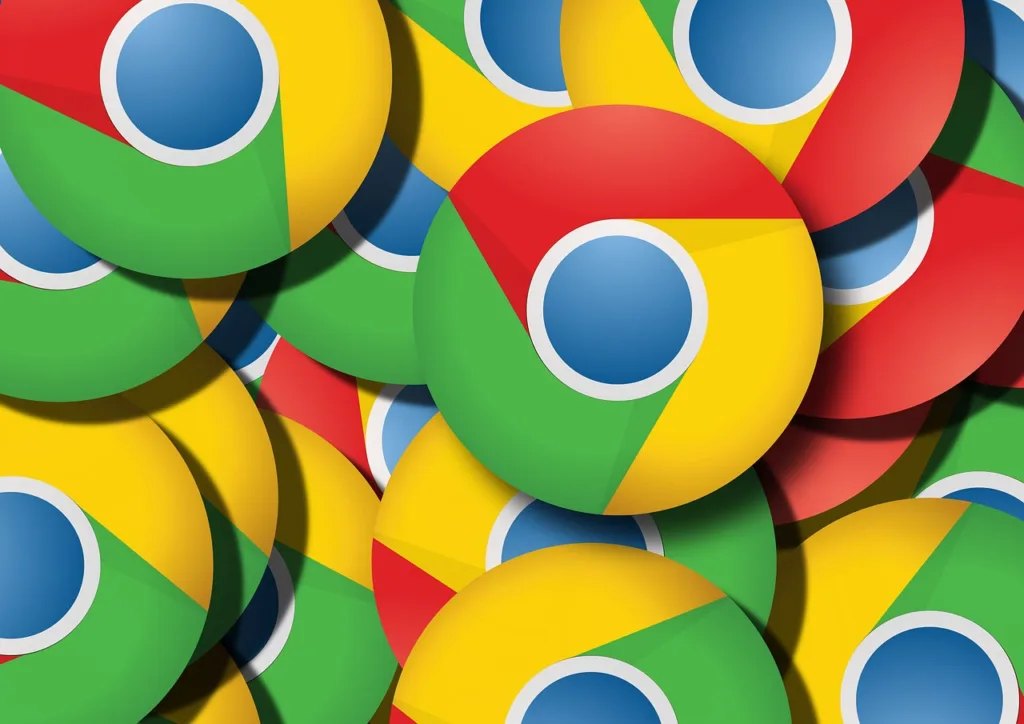
In This Page
We will be talking about the process to Turn on Dark Mode in Google Chrome or Firefox.
When you browse in Dark mode or Dark theme in a browser, your homepage, toolbar, settings, and some other pages will be dark.
It replaces the default display of dark text against a light background with light text against a dark background to minimizes eye strain, additionally it prolongs battery life by reducing screen brightness.
How can you Turn on Dark mode in Chrome in your computer
Open Chrome, at the bottom right of a new tab page, select Customize Chrome
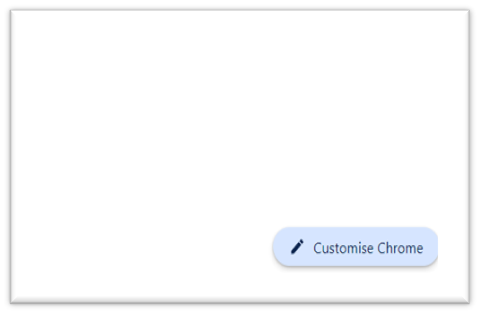
Alternatively, at the top right side, you can also select Side panel and find Customize Chrome from drop down list
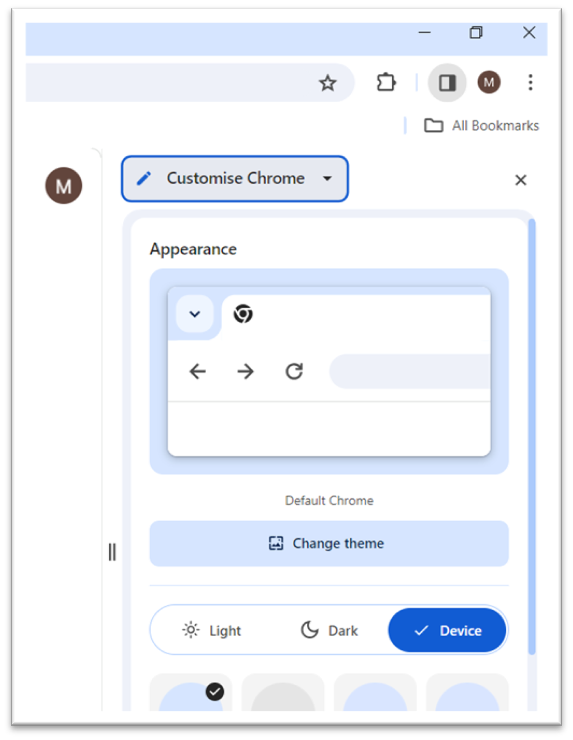
Under “Appearance,” you can select either of 3 options:
- Light : Chrome will be in a light theme.
- Dark : Chrome will be in a dark theme
- Device : Chrome will follow your device’s theme.
Select the dark mode to change the browser theme in dark color.
Turn on Dark theme on your android phone
- Open Chrome on your android phone
- At the top right, tap an ellipsis or 3 dots
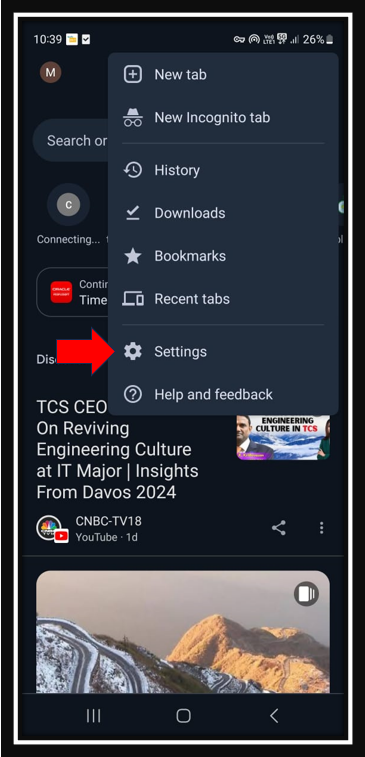
Select Settings from the menu and click on Theme.
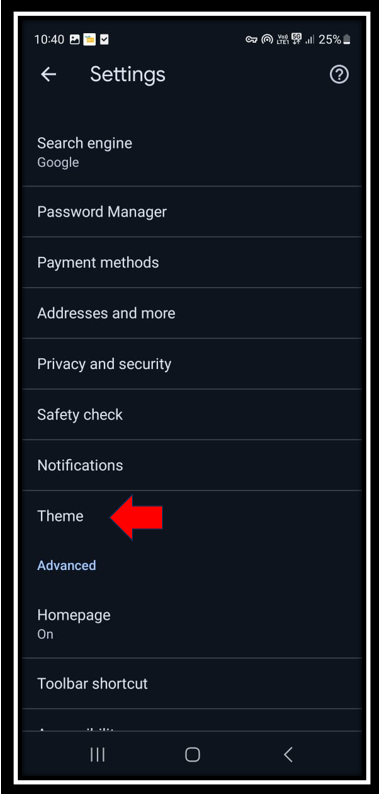
Choose the theme you would like to use from the list:
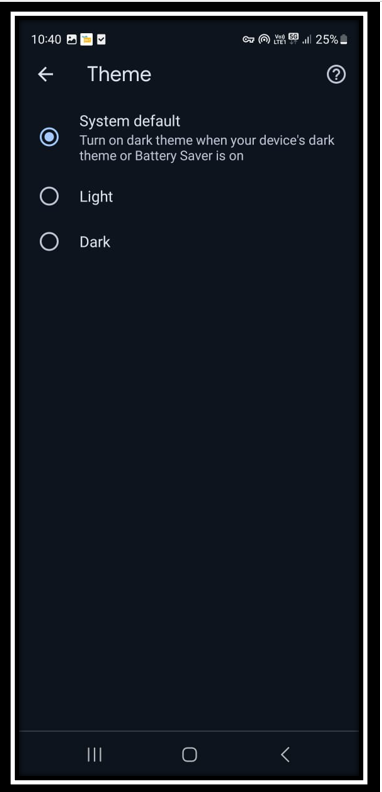
- System Default : If you want to use Chrome in Dark theme when Battery Saver mode is turned on or your mobile device is set to Dark theme in device settings.
- Dark: If you want to use Chrome in Dark theme.
- Light: If you want to use Chrome in Light theme.
Note: Your browser may also appear dark if you’re in Incognito mode




