Suddenly, your laptop’s or desktop’s Windows operating system stopped working, you have tried to reboot it multiple times but it is not coming into normal state anymore. You have only one option left, reinstall a windows operating system.
Unfortunately, If you do not have a media to do that then it will be a nightmare. To be prepared for situation like this, you can create a bootable USB drive. I will guide on how to make windows 10 bootable USB drive here which will help to install a fresh copy of Windows.
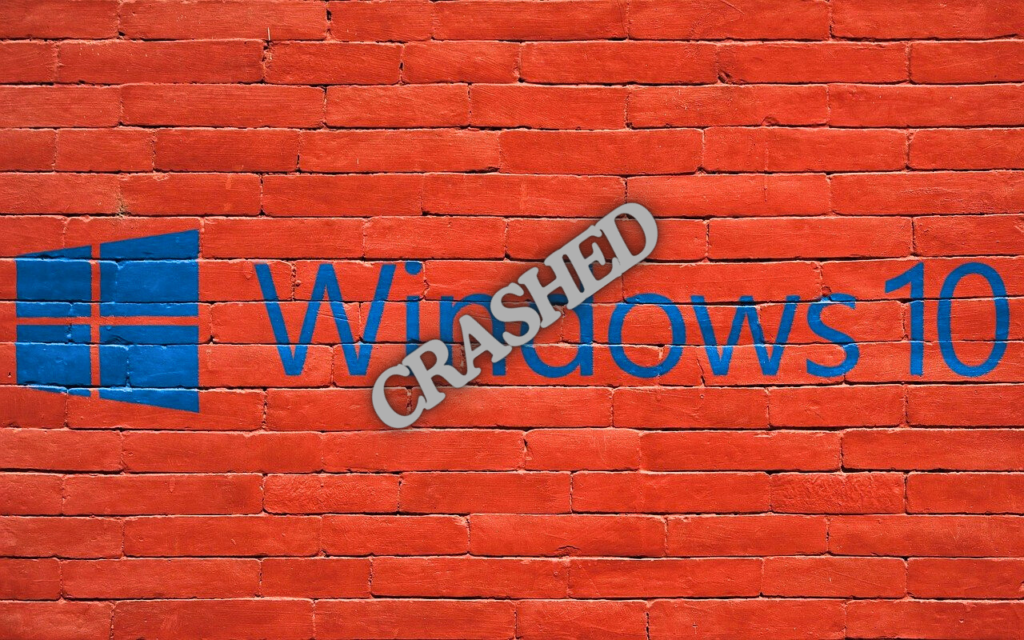
In This Page
Prerequisite
- Internet connection to your PC (Laptop or Desktop).
- A USB Drive
- Windows Media Creation Tool
Make Windows 10 Bootable USB drive
Microsoft has a tool that will help you to create a USB installation with few simple steps. Lets see –
- Go to Microsoft Download section and chose the version of Windows 10 if you wish to install this version.
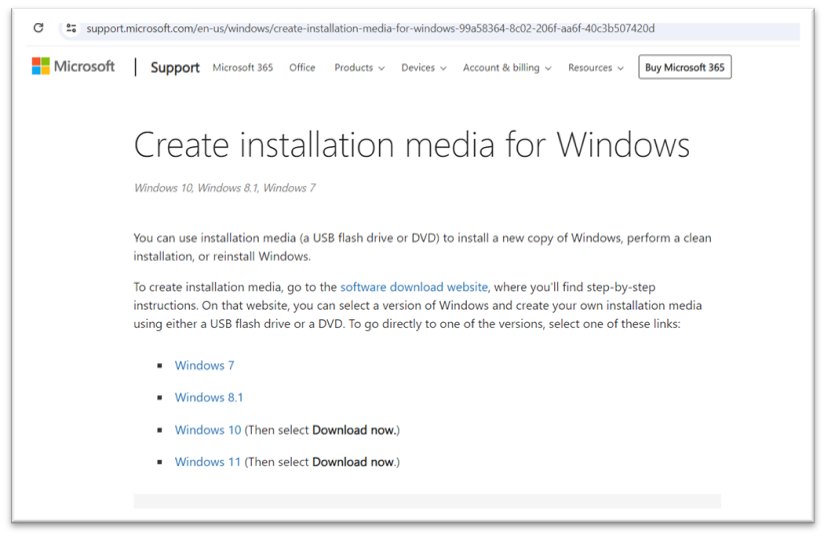
- On next page look for “Create Windows version 10 installation media” and click to download the tool now. This will save the tool on your machine, typically on “C:\Users\UserID\Downloads”
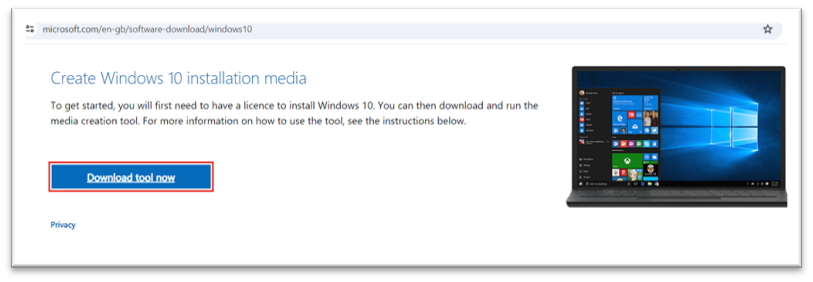
- Double click on the installation file to initiate the media creation wizard.
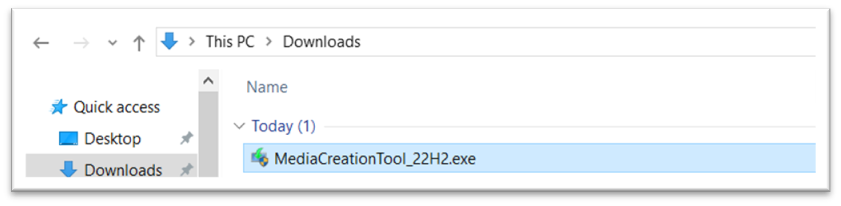
4. Accept the license agreement to proceed further
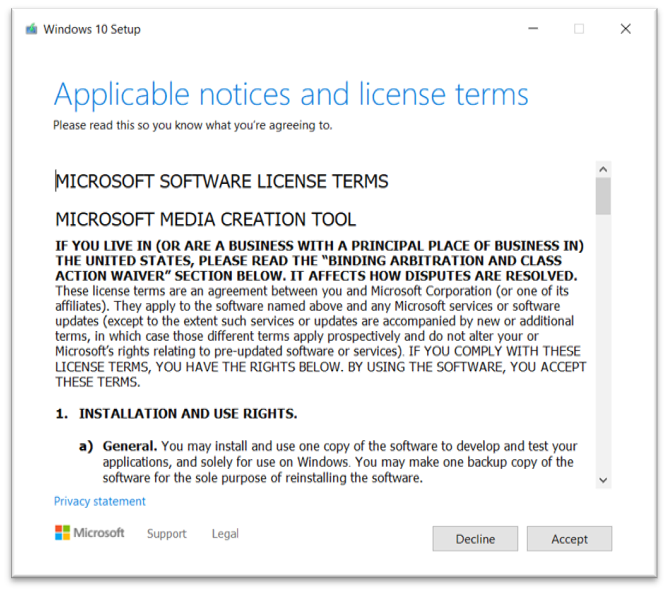
5. You will see couple of option in the next page, “upgrade this PC now” & “Create Installation Media”, select the second option and click on next .
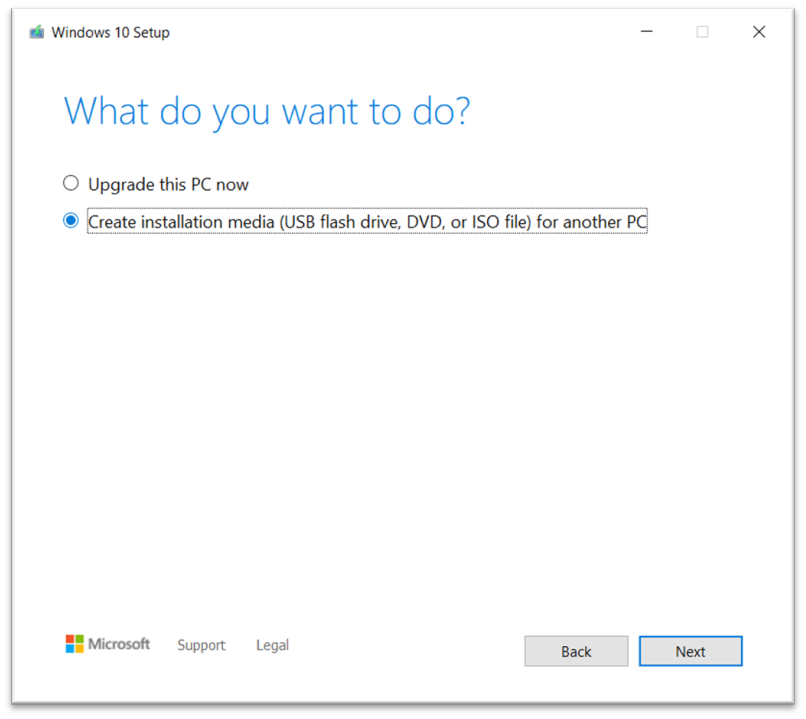
6. Select the language, edition and architecture of the Operating System. If you want to keep everything same as the current OS, click the check box on at the below.
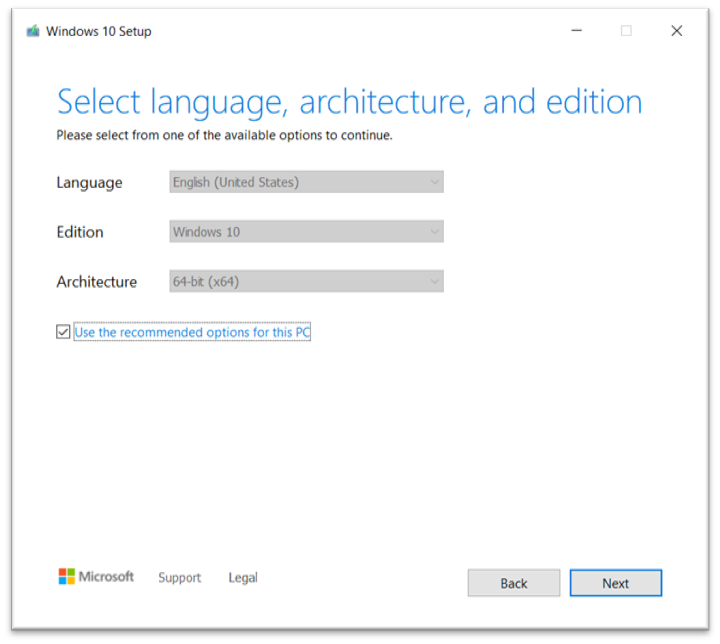
7. Select the USB Flash Drive option, make sure that you have USB drive of more than 8 GB space and it is a blank drive.
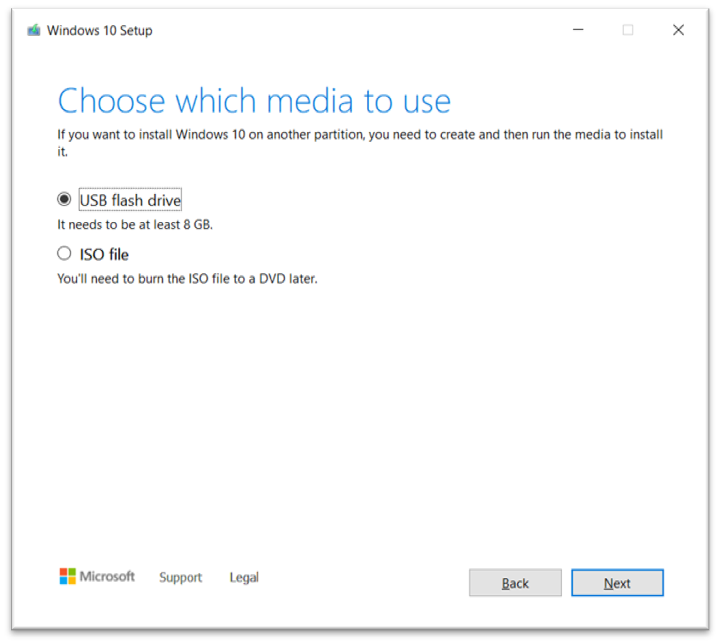
8. Plug-in the USB drive and make sure it is visible in the wizard.
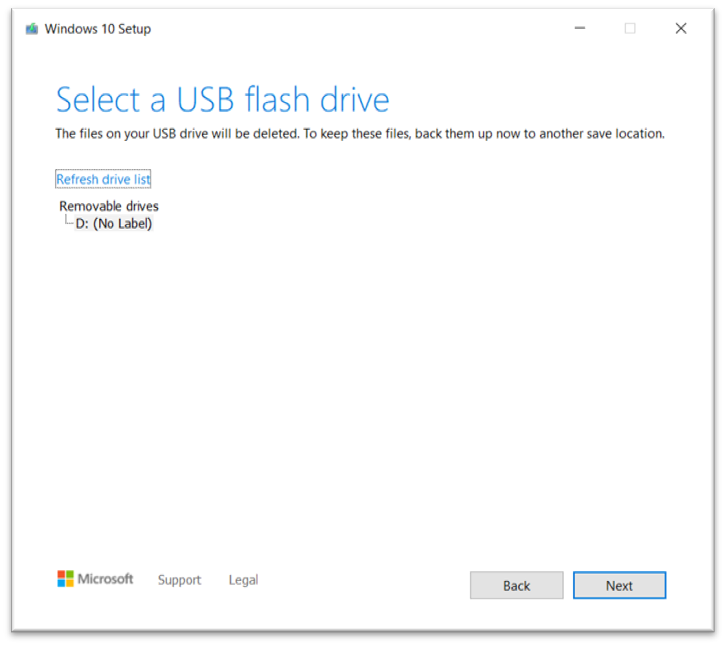
9. The tool will start downloading the image from Microsoft, you will see the progress on the wizard.
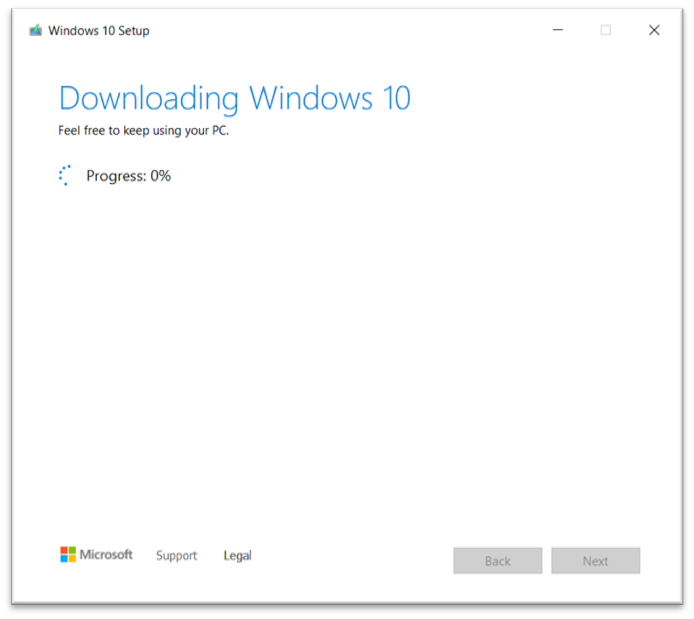
The tool might take some time to complete the process, it depends on your internet speed.
Click on Finish when it is completed and remove the USB drive from your computer.
Conclusion
Now you can use the USB drive to install Windows 10 or keep it as a backup. You would need to plug in the drive and boot the affected PC to allow the operating system installation. Once the installation is done, configure a genuine license key and start using the PC.
Happy Learning 🙂




