While you browse through internet using Incognito mode, your browser will not save history, cookies or form data. This feature is beneficial if you are using any public computer or you do not want someone to watch on your online activities.

However, if your children browse through internet, this feature will pose a challenge for you to track your kids online activity. You would not want your growing kids to visit undesirable sites and you might felt the need to disable incognito feature on your devices.
In this article, we have discussed about on how to disable incognito mode on Iphone or a windows device.
Apple has built-In browser called as Safari, you can follow below mentioned steps to disable private browsing mode.
There are no direct settings available in google chrome or Microsoft Edge browser to disable Incognito mode. However, you can do it using windows registry key.
In This Page
How to disable incognito mode on Iphone or Safari Browser
I have tried to outline some basic steps which you can follow and learn on How to disable incognito mode on Iphone.
1. Open the Settings app on your Iphone
2. Scroll down a bit and select Screen Time
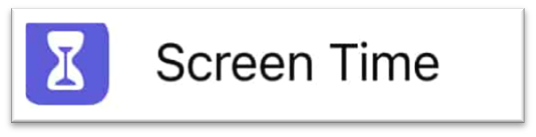
3. Tap on the option Content & Privacy Restrictions
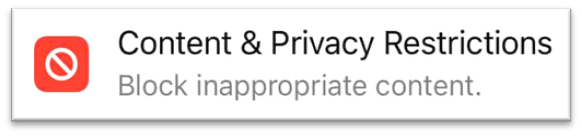
4. Turn on the Content & Privacy Restrictions toggle button

5. Tap Content Restrictions
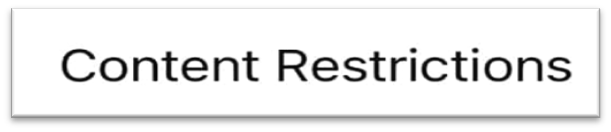
6. Select Web Content

7. Select Limit Adult Websites
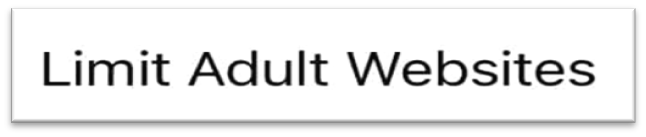
That’s It !!! Now open the Safari web browser and you will see the Private button is disabled.
How to disable incognito mode on Chrome (Windows) using registry key
Ohh! Registry Key?? It sounds like some complex stuff, don’t worry. It is quite straight forward process. I will explain in details on how to disable incognito mode on Google Chrome for Windows Operating System.
Open Start menu or click the Search icon at the bottom of your screen.
1. Type cmd and click on the Command Prompt icon.
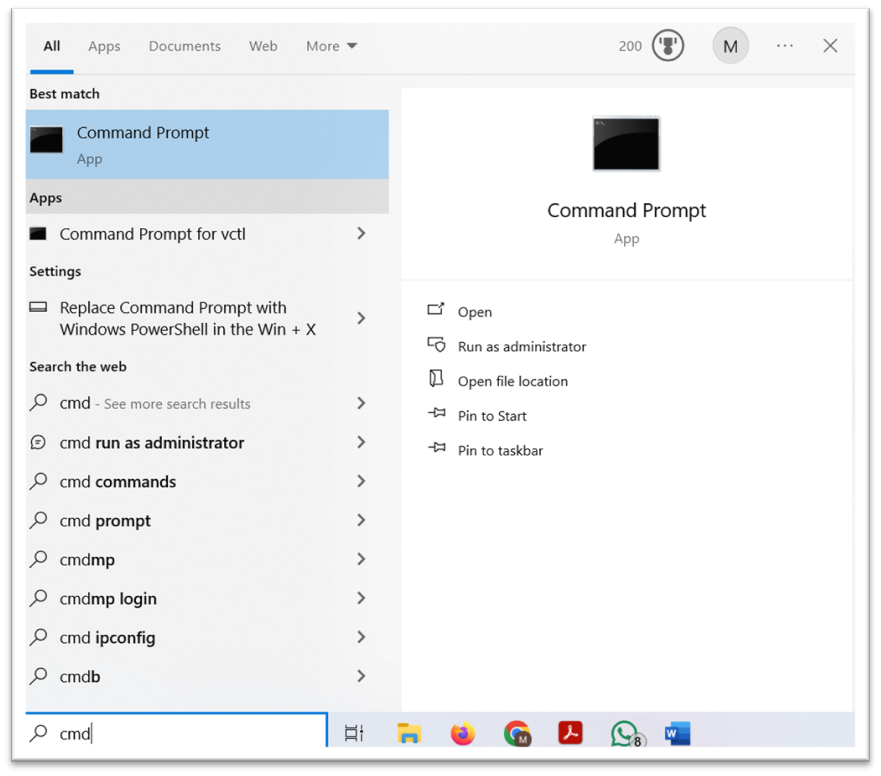
2. In the Command Prompt window, type
REG ADD HKLM\SOFTWARE\Policies\Google\Chrome /v IncognitoModeAvailability /t REG_DWORD /d 1 and press Enter.
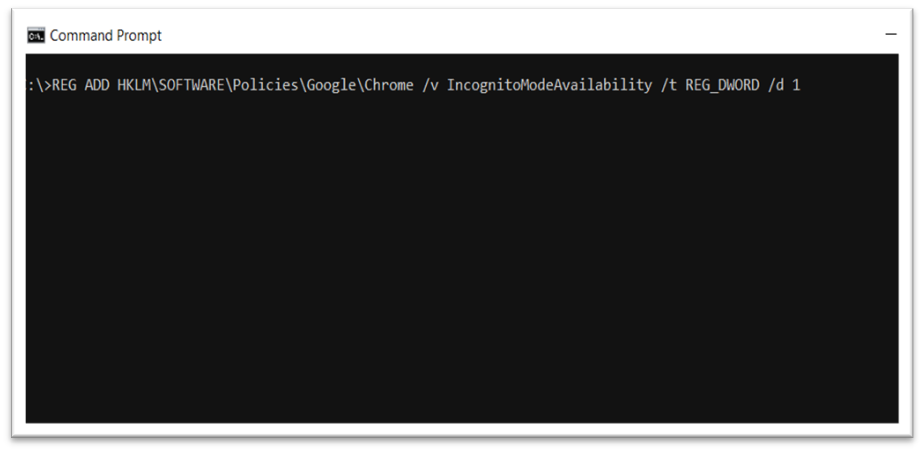
If you’ve already created this key, type Y and press Enter to overwrite it.
Yey!! You have completed the task,
When you open Chrome, incognito mode should be grayed out.
Note: Sometimes, you would need to restart your computer to effect the registry change.
How to Block Incognito Mode in Chrome on Mac
If you’re using a Mac device, you have to disable the incognito mode through the terminal.
- In the Search bar type Terminal and press enter to open it
- In the terminal, type defaults write com.google.chrome IncognitoModeAvailability -integer 1z and press Enter.
- Restart your Mac device.
Now open Chrome, you should see the incognito mode is grayed out
You can always enable Incognito Mode again in Chrome, open terminal and type (or copy and paste) defaults write com.google.chrome IncognitoModeAvailability -integer 0z and press Enter.
Restart your Mac device
What happens after turning off Incognito mode?
Once you disable Incognito Mode on your devices, your browsing history will no longer be hidden. It means that all websites you visit and any searches you do will be visible to the one who uses your device.




