In This Page

Sometime, you might wonder on how to activate windows in your PC or laptop. We will be discussing it today in this article.
Before we go into the detail process, we should know that activating Windows without a valid license is a violation of Microsoft’s policies. It might lead to legal consequences and also prevents you from receiving required security updates or patches.
How to activate Windows using a digital license
Digital licenses are associated with your hardware and linked to your Microsoft account, so there’s nothing you need do on your PC. You are all set if your PC is connected to the internet and you log in to your Microsoft account.
If you don’t have a digital license, you can use product key to activate.
Purchase a Product Key from Microsoft Store
If you don’t have a product key, you can purchase one after installation finishes:
- Select the Start button.
- Select Settings > Update & Security > Activation .
- Select Go to Store .
This will open the Microsoft Store app where you can purchase a key.
Now, you got a genuine product key. Here are couple of methods by following you can active your windows machine-
Both the methods need you to connect to internet
Method A : Activate Windows using GUI
- Click on the Start menu and open “Settings” (the gear icon).
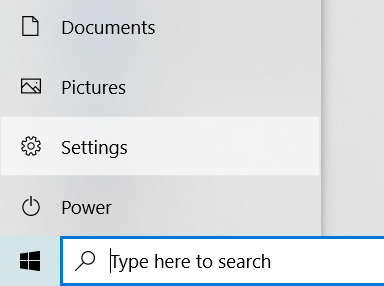
- Select “Update & Security.”

- From the left pane, choose “Activation.”

- You will be able to see the windows activation status on top of the screen on the right pane,

If the windows is already activated, you will get an option to change the product Key.
“Activate Windows” will be visible if you are going to activate it for the first time
- Enter your 25-character long product key which you received with your license purchase.
- Follow the on-screen instructions to complete the activation process.
There is another way, there is actually always other way around 😊
Method B : Activate Windows using the Command Prompt
- Open Command Prompt as an administrator:
- Press the Windows key.
- Type “Command Prompt” in the search bar.
- Right-click on “Command Prompt” in the search results.
- Select “Run as administrator.” This will open an elevated Command Prompt with administrative privileges.

- Type the following command on the command prompt and press enter:
slmgr /ipk YOUR_PRODUCT_KEY
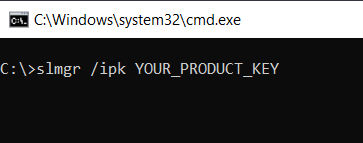
You have to replace “YOUR_PRODUCT_KEY” with your actual 25-character product key.
Once the product key is successfully installed, use the following command to activate Windows:
slmgr /ato

- You should see a message indicating that Windows has been activated successfully after a moment
You have done a great job, your windows is activated now.
If you already have a product key and encounter any issues during the activation process, you can always reach out to Microsoft support for assistance.
Please check on the process to make a bootable image for windows 10 Operating System.
Do you like this helpful information, please comment back and share your feedback. Thanks
FAQs
Can I activate Windows over the internet?
Yes, if you have a digital license or product key, you can activate Windows online. Go to Settings > Update & Security > Activation, then select “Activate Windows.”
How do I find my product key?
If you purchased Windows online, the product key might be in your confirmation email. If you bought a physical copy, it’s usually on a sticker inside the box.
What if I encounter issues activating Windows?
If you have trouble activating Windows, you can troubleshoot using the Activation Troubleshooter in Settings > Update & Security > Activation. If that doesn’t work, you can contact Microsoft support for assistance.
Happy Learning 🙂





Ahaa, its nice discussion concerning this piece of writing here at this web site, I
have read all that, so now me also commenting at this place.
Thanks a lot for your feedback, hope you have enjoyed reading the article. Please keep looking at our site for more technology related stuff. Happy holidays 🙂