Do you want to use Windows 11 and Linux on the same computer? This is called dual booting. It means you can keep both systems on one PC and choose which one to start when you turn it on.
In this guide, we will show you step by step how to dual boot Windows 11 and Linux in simple words.
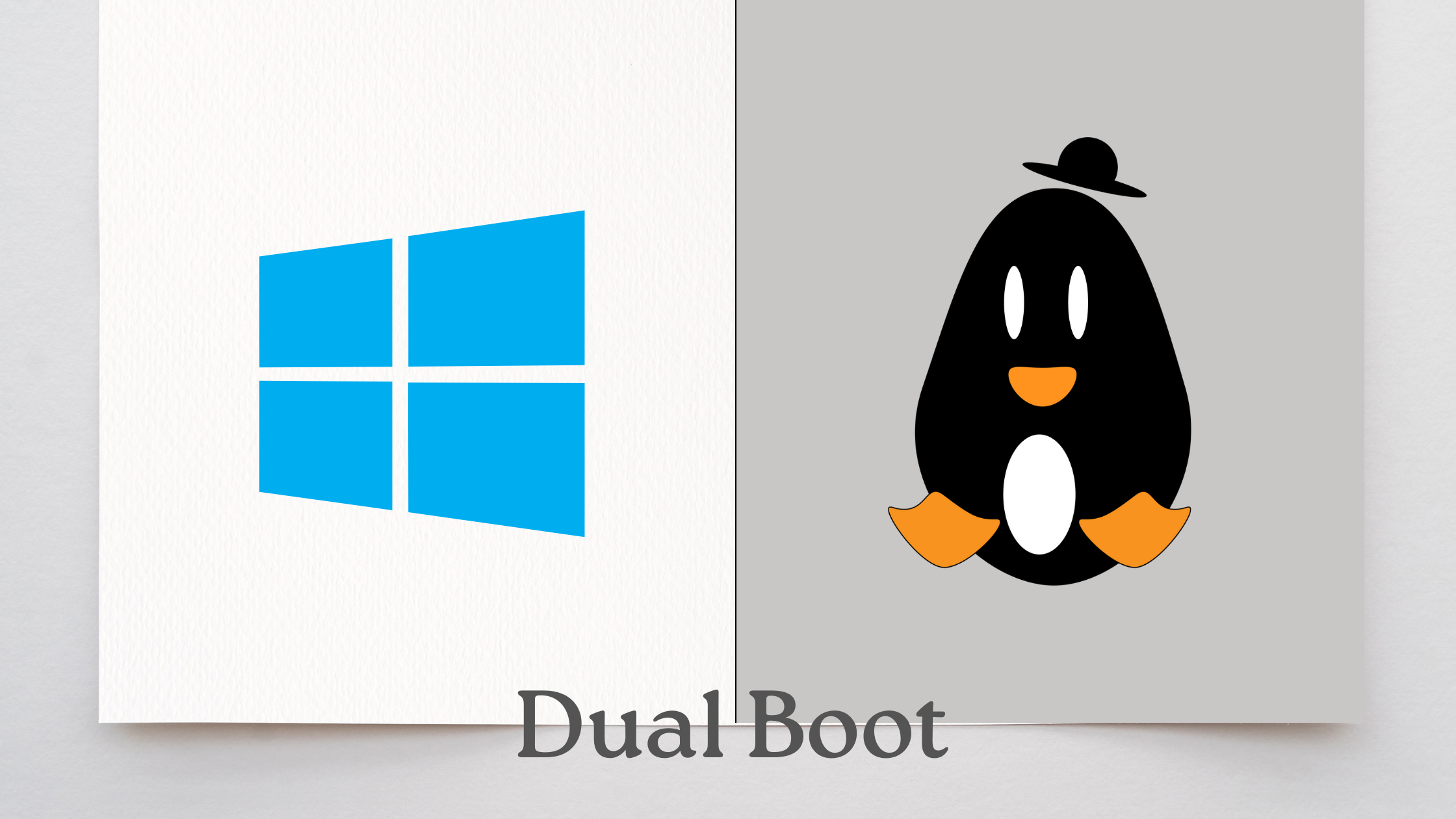
In This Page
What Is Dual Boot?
- Single boot = Only one operating system (like Windows 11).
- Dual boot = Two operating systems on the same computer (Windows 11 + Linux).
When you turn on your computer, you will see a menu to select either Windows or Linux
Benefit of Dual Boot On Your Computer
Here are some good reasons:
- You want to use Windows for work or games and Linux for coding or learning.
- You don’t want to remove Windows but still want to try Linux.
- Linux is fast, free, and safe.
What You Need Before Starting
- A computer with Windows 11 already installed.
- A USB drive (at least 8GB).
- A Linux ISO file (for example: Ubuntu, Fedora, Linux Mint).
- Rufus or another tool to make a bootable USB.
- At least 30–50GB free space on your hard drive.
Quick Steps to Install Dual Boot On Your PC
Step 1: Download Linux
- Go to the official Linux website (for example: Ubuntu.com).
- Download the Linux ISO file (this is like the installer).
Step 2: Create a Bootable USB
- Insert your USB drive into the computer.
- Open Rufus (free software).
- Select the Linux ISO file.
- Click Start to make the bootable USB.
Now your USB can install Linux.
Step 3: Make Free Space for Linux
- In Windows 11, press Win + X and select Disk Management.
- Right-click your main drive (usually C:).
- Choose Shrink Volume.
- Free at least 30GB (more is better).
This space will be used for Linux.
Step 4: Boot from USB
- Restart your PC.
- Enter BIOS/UEFI (press F2, F12, or DEL when PC starts).
- Choose to boot from your USB drive.
- The Linux installer will start.
👉 See Also make windows 10 bootable USB
Step 5: Install Linux Alongside Windows 11
- When asked “How do you want to install Linux?”, choose:
👉 Install Linux alongside Windows 11 - Select the free space you created earlier.
- Follow the steps and complete the installation.
Step 6: Restart and Choose OS
- After installation, restart your computer.
- Now you will see a menu (called GRUB Bootloader).
- Select either Windows 11 or Linux to start.
Congratulations 🎉! You now have dual boot Windows 11 and Linux.
Tips for Dual Boot Users
- Always back up your files before starting.
- Keep at least 20GB free space in both systems for updates.
If you don’t want dual boot later, you can remove Linux and repair the Windows boot loader.
Final Thoughts
Dual booting is a great way to enjoy both Windows 11 and Linux on the same computer. Windows is great for games and apps, while Linux is fast, secure, and perfect for coding or learning. With this simple guide, even beginners can install Linux beside Windows 11 without fear.
Frequently Asked Questions (FAQ)
1. Is dual booting Windows 11 and Linux safe?
Yes, dual booting is safe if you follow the steps correctly. The two systems stay separate. But always back up your files before starting.
2. Will dual boot slow down my computer?
No. Dual booting does not make your computer slow. Each system runs normally. The only difference is that you need to restart to switch between Windows and Linux.
3. Which Linux is best for dual boot with Windows 11?
For beginners, Ubuntu, Linux Mint, or Fedora are good choices. They are user-friendly and easy to install.
4. How much space do I need for Linux?
You should give Linux at least 30GB of space. If you plan to install many apps, 50GB or more is better.
5. Can I remove Linux after dual boot?
Yes. You can delete the Linux partition using Windows Disk Management. Then repair the Windows boot loader so your PC starts directly into Windows.
6. Do I need a USB every time to boot Linux?
No. You need the USB only for installation. After that, Linux will appear in the startup menu along with Windows.




