Suppose, you’re sitting in front of your computer, ready to finish some work or maybe watching your favorite show and then Windows decides—“Hey, it’s update time!” You wait patiently, but the update progress bar stubbornly refuses to move past 0%. Minutes pass, then hours… and still nothing. Frustrating, right?
You’re not alone. This problem has annoyed millions of Windows users worldwide. Windows updates are supposed to improve your computer—adding security patches, bug fixes, and new features. But when updates get stuck, it feels more like a punishment than an improvement.
The good news? You don’t have to throw your PC out the window. In this guide, I’ll walk you through step-by-step solutions, starting from the simplest tricks to advanced fixes. And don’t worry—I’ll explain everything in plain English, so you don’t need to be a tech genius to follow along.
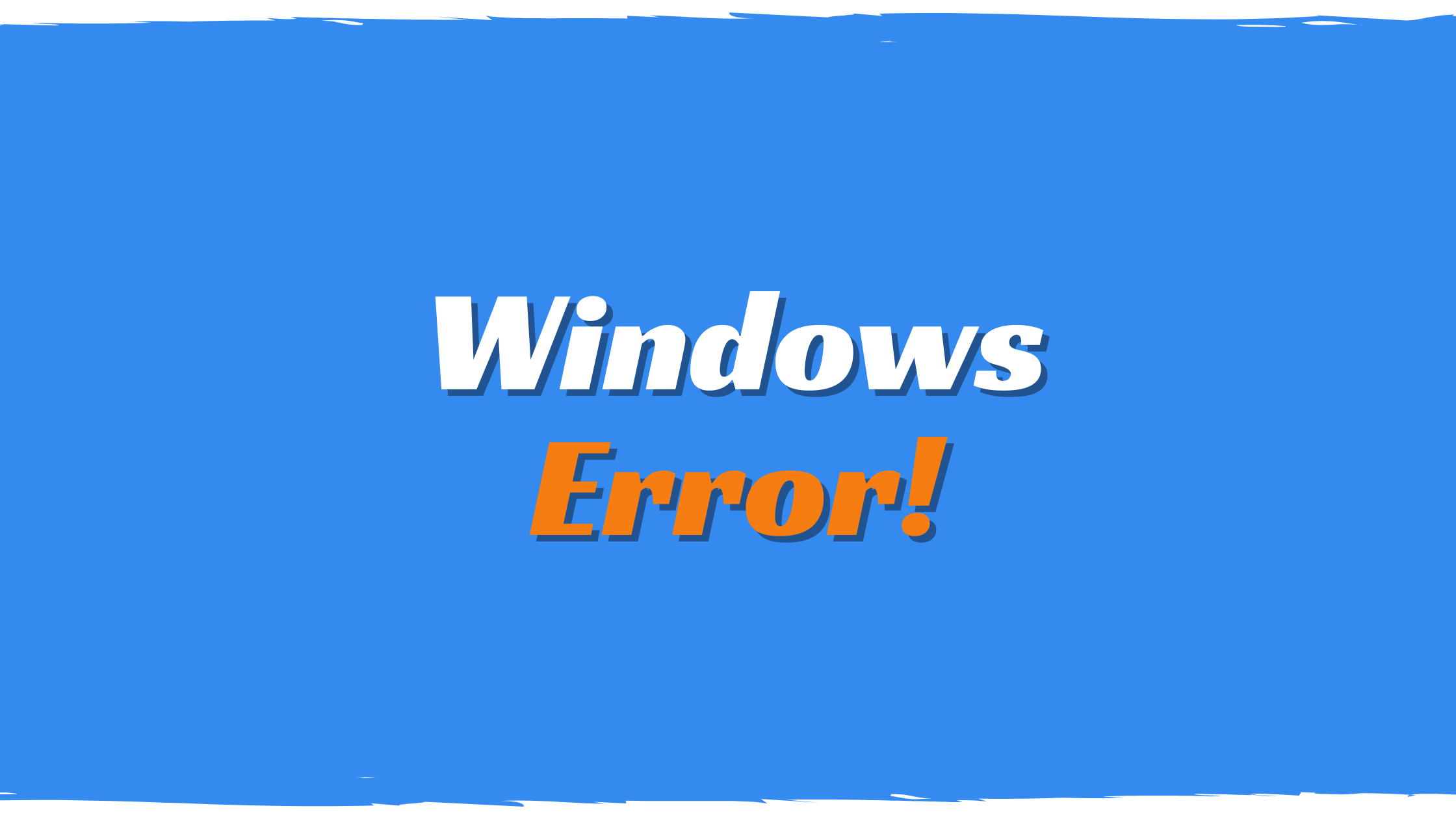
Why does it happen?
So, what does “Windows Update stuck at 0%” actually mean? Well, it usually means that your computer tried to start downloading updates, but something went wrong before the process even began. It’s like being stuck at the starting line of a race—you never even got to run.
Here are the most common culprits:
- Weak internet connection – If your Wi-Fi is unstable, updates can’t download.
- Corrupted update files – Sometimes, leftover files from previous updates mess things up.
- Disabled services – Updates depend on background services. If they’re not running, nothing works.
- Antivirus or firewall interference – Security tools can mistake updates for threats and block them.
- Low storage space – No room on your hard drive? Updates won’t install.
- Outdated drivers – If your hardware drivers aren’t updated, updates may freeze.
Now, instead of panicking or rushing to a repair shop, let’s roll up our sleeves and fix this step by step.
Basic Checks Before Troubleshooting
Before diving into deeper fixes, let’s rule out the obvious stuff. You’d be surprised how often the simplest solutions work.
- Check your internet connection – Updates need a steady internet connection. Try switching to a wired connection if possible. If you’re on Wi-Fi, restart your router.
- Free up disk space – Updates need breathing room. If your hard drive is almost full, delete junk files, empty the recycle bin, or move big files to an external drive.
- Restart your computer – Yes, the old “turn it off and on again” trick. It clears temporary glitches and sometimes gets updates moving.
- Pause antivirus/firewall temporarily – Sometimes, your security software is a little too protective. Turn it off temporarily and check if updates start working (just remember to turn it back on afterward).
If these don’t do the trick, don’t worry. We’ve got plenty of stronger fixes lined up.
Method 1 – Run the Windows Update Troubleshooter
Think of the Windows Update Troubleshooter as your computer’s built-in mechanic. It checks under the hood, finds what’s wrong, and sometimes fixes the issue automatically.
Here’s how to use it:
- Press Windows + I to open Settings.
- Go to Update & Security > Troubleshoot.
- Click Additional troubleshooters.
- Select Windows Update → Run the troubleshooter.
- Follow the on-screen steps.
It’s not a magic bullet, but many times it solves the issue without you lifting a finger. Even if it doesn’t, it usually points out where the problem lies.
Method 2 – Restart Windows Update Services
Windows Updates depend on a few background services that work quietly in the background. If one of them stops, updates won’t move. Restarting them is like giving your PC a little shake to wake it up.
Steps:
- Press Windows + R, type services.msc, and hit Enter.
- Find these services:
- Windows Update
- Background Intelligent Transfer Service (BITS)
- Cryptographic Services
- Windows Installer
- Right-click each one → choose Stop, then after a few seconds → choose Start.
After restarting these, try updating again. Many users
Method 3 – Clear the SoftwareDistribution Folder
Now we’re getting a little more advanced. Your computer stores update files in a folder called SoftwareDistribution. If those files are damaged or incomplete, your update gets stuck. Deleting this folder forces Windows to start fresh.
Here’s how:
- Press Windows + R, type services.msc, and press Enter.
- Stop the Windows Update service.
- Open File Explorer and go to:
C:\Windows\SoftwareDistribution - Select everything inside → press Delete.
- Restart the Windows Update service.
Don’t worry, you’re not breaking anything. The next time Windows checks for updates, it will create new, clean files automatically.
Method 4 – Use Command Prompt to Repair System Files
Sometimes, the problem isn’t with the updates themselves, but with your Windows system files. If they’re corrupted, updates won’t work. Luckily, Windows comes with tools to fix itself.
Here’s what to do:
- Search for cmd in the Start menu. Right-click → Run as administrator.
- Type the following commands, pressing Enter after each:
sfc /scannowDISM /Online /Cleanup-Image /RestoreHealth3. Wait patiently—these scans may take some time.
4. Restart your PC.
The SFC scan repairs corrupted files, while DISM goes deeper, fixing Windows image issues. Together, they’re like a full system check-up.
Method 5 – Update Windows Using Media Creation Tool
If all else fails, Microsoft gives us a backup plan: the Media Creation Tool. Instead of waiting for the update to come through normal channels, you download and install it manually.
Steps:
- Visit Microsoft’s official site → download the Media Creation Tool.
- Run it and accept the terms.
- Select Upgrade this PC now → click Next.
- Let it download and install the latest updates.
It’s like skipping the line at the grocery store—direct and effective.
Method 6 – Perform a Clean Boot
Sometimes other programs sneak in and interfere with updates. A clean boot helps you start Windows with only the essentials.
Steps:
- Press Windows + R → type msconfig → Enter.
- Go to the Services tab → check Hide all Microsoft services → click Disable all.
- Go to Startup tab → click Open Task Manager → disable startup apps.
- Restart your PC.
If updates work now, you know a background program was the troublemaker.
Also read Fix Windows Update Error 0x80070643
Preventing Future Update Issues
Now that you’ve fixed the problem, let’s make sure it doesn’t come back.
- Keep at least 10–15 GB of free space.
- Run updates regularly instead of postponing them for months.
- Restart your PC often—don’t just keep it in sleep mode forever.
- Update drivers every few months.
- Use a reliable internet connection when updating.
Think of it like car maintenance—regular care prevents big breakdowns later.
Final Thoughts
A stuck Windows update can feel like being trapped in quicksand—you’re not moving anywhere no matter how long you wait. But with the right steps, you can pull yourself out. From simple fixes like restarting your PC to advanced tricks like resetting components or using the Media Creation Tool, there’s always a way forward. So, the next time Windows gets stuck at 0%, don’t stress. Just work through these steps one at a time. Chances are, you’ll have your system updated and running smoothly.
FAQs
1. Why is my Windows update stuck at 0% for hours?
Usually, it’s caused by slow internet, corrupted update files, or stopped background services.
2. Will deleting the SoftwareDistribution folder harm my computer?
Not at all. It only clears temporary update files. Windows will recreate it automatically.
3. Can I avoid Windows updates completely?
You can delay them, but skipping permanently is risky. Updates fix security issues you don’t want to ignore.
4. How long do Windows updates usually take?
Small ones may take 10–20 minutes. Big feature updates can take an hour or longer.
5. Is resetting Windows Update components safe?
Yes, it’s completely safe. It just refreshes the update system—it won’t delete personal files.




