Hide a folder in Windows 10

Greeting Techies!!
Today we are going to discuss about the process of hiding a folder in windows 10 or windows 11 .
If you have some personal sensitive information and do not want this to be viewed by everyone, you can hide them by following some of these basic steps. Those files/folder may include some financial records, personal sensitive information or anything else which you wanted to keep private.
Microsoft Windows has come up with several hidden folders which contain important system files. Modifying or deleting these files can disrupt the functioning of your operating system, so they are hidden by default.
Important note for you all.
Simply hiding a folder/file is not a foolproof method of securing sensitive information. Anyone with some technical knowledge can reveal hidden folders.
It is highly recommended that you should consider folder encryption and user permissions to control access to your files and folders.
Anyway, let us discuss the process to hide folders/files
Method 1 to hide a folder: File/Folder Properties
- Locate the folder you want to hide.
- Right-click on the folder and select “Properties.”
- In the General tab, find the “Attributes” section.
- Check the box next to “Hidden.”
- Click the “Apply” button and then the “OK” button.
One of the easiest ways to do it using file/folder properties
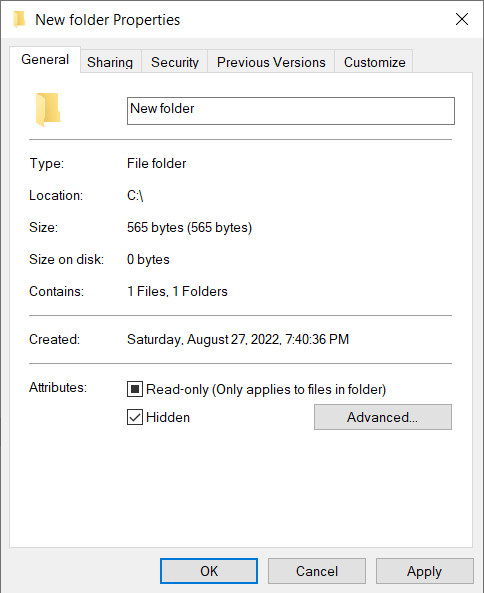
Do you want see a bit advance way?
Here you go .
Method 2 to hide a folder: Command Prompt
Press the Windows key and search for “cmd” or “Command Prompt.”
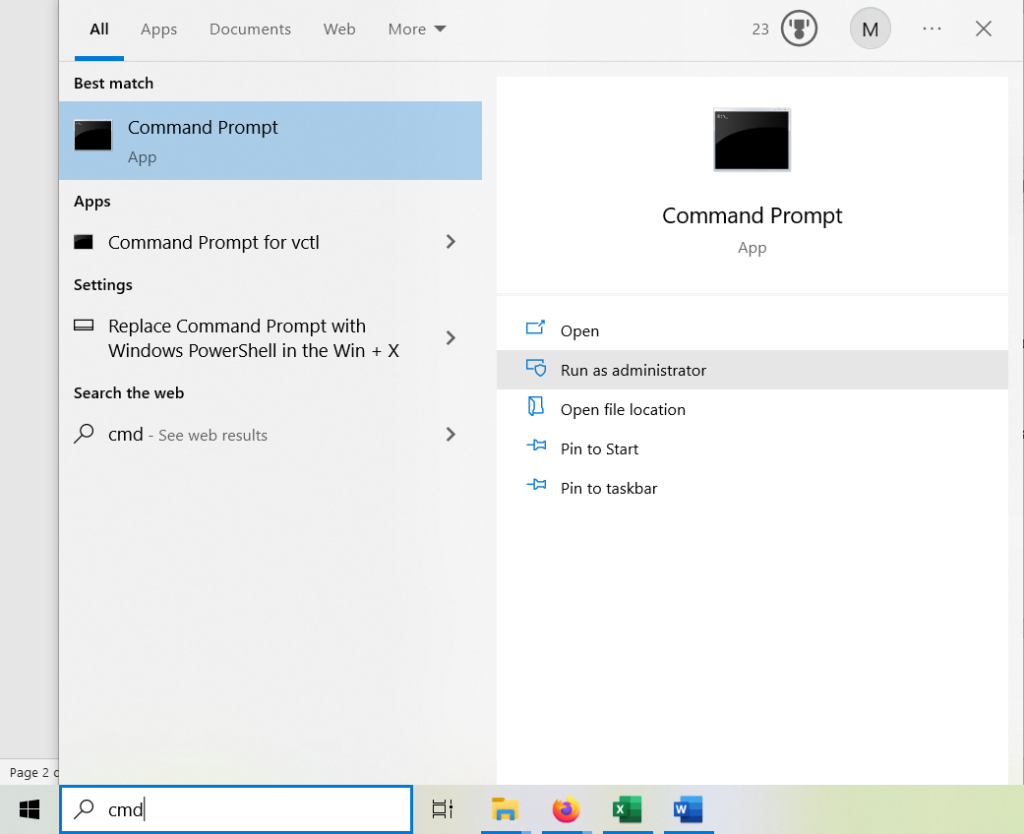
- Right-click on “Command Prompt” or select “Run as administrator” to open Command Prompt with administrative privileges.
- In the Command Prompt window, navigate to the location of the folder you want to hide. You can use the cd command to change directories. For example: “cd C:\Path To Your Folder” (remove quotation)
- Once you’re in the correct directory, enter the following command to hide the folder:
- “attrib +h FolderName” (remove quotation)
- Replace “FolderName” with the actual name of your folder.
- Press Enter to execute the command.
View hidden files and folders in Windows
You can again unhide the folders/files easily to view them on your windows 10 or 11 PC
Happy Learning 🙂




