You might come across a situation where you need to use some linux commands or you want to use an application which only runs on Linux operating system. Unfortunately, you have a PC running windows operating system. You would need to have another device to use the linux operating system, wait there is an option to run Linux on Windows machine. Yes, you read it correctly.
In this guide, we’ll cover few methods which you can use to run Linux on Windows and explore the benefits, limitations and guide you step-by-step processes.
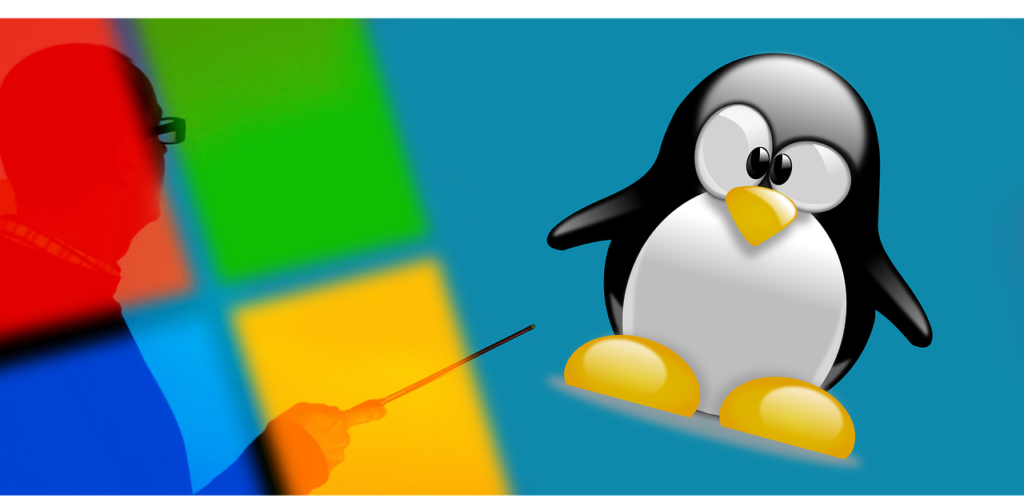
You might be a software developer and you need Linux for development purpose or to access open-source software which are not available on Windows. You can enjoy running both Linux on Windows both on a single computer without spending more money on another device.
In This Page
Methods to Run Linux on Windows
There are few popular ways by which you can run Linux on a Windows computer, we will discuss some of them to make you aware.
Method1: Windows Subsystem for Linux (WSL)
Windows Subsystem for Linux (WSL) is a feature of Windows that allows you to run a Linux environment on your Windows 10 or 11 machine, you do not need a separate virtual machine or dual booting to use Linux features. You can configure it by following some basic process which we will discuss later on this page.
Method2: A new Virtual Machine
You can setup a new Virtual Machine on your existing windows device and can configure Linux operating system on it. This will be a complete isolated OS.
Method3: Dual Booting
Your computer normally has a single operating system running but you can configure your PC to dual-boot for more than one operating systems. You can install two versions of Windows or one windows and a linux OS side-by-side on the same device. You will get a menu to choose which OS to boot during startup of your machine.
Method4: USB Booting
If you have a USB drive, you can install linux OS on it and use all linux features by connecting the USB drive in your windows machine.
Setting Up Linux on windows
1. Windows Subsystem for Linux (WSL)
It is one of the great features in Windows that allows users to run a Linux distribution directly on Windows 10 or 11 without needing a virtual machine.
You should have Windows 10 or 11 on your device with the latest updates installed.
Steps to configure
- Search for PowerShell in Taskbar and open it as an administrator.

- Run the command.
wsl –install
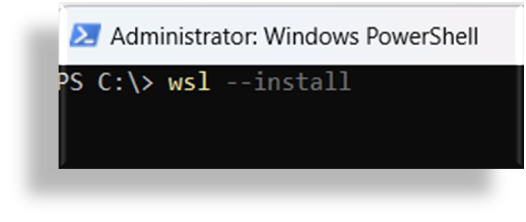
- Choose a Linux distribution to install (e.g., Ubuntu, Debian).
There are several distributions which are available like Ubuntu, Debian, and Kali Linux. You can choose as per your requirement.
Post configuration Test
Once it is installed, you can open the Linux terminal from the Start menu and try commands like ls to list filesor sudo apt update to update package lists.
2. Using a Virtual Machine
As we discussed earlier, you will be able to run linux on windows by configuring a separate virtual machine on your computer, there are few free third-party applications available which you can use. Some of the Popular Virtual Machine Software are mentioned below –
- VirtualBox: it is a Free and open-source application.
- VMware: Paid option with advanced features.
Steps to configure
- Install VirtualBox or VMware application on your PC
- Download a Linux ISO file from the distribution’s website.
- Create a new VM using VirtualBox or vmware application and allocate resources (CPU, RAM, and storage).
- Install Linux using the ISO file.
Virtual machines are isolated from Windows system. However, they require more resources like CPU, RAM and Disk space from your PC. The performance might get degraded if you do not have enough resources available to allocate.
3. Dual Booting Linux and Windows
The dual boot allows you to configure and use two operating systems on a single computer. You can install a windows operating system version like windows 11 and you can also configure Linux operating system.
Please make sure that your computer meets the following requirements before configuring Dual-Boot.
- Ensure you have enough disk space for both Windows and Linux.
- Create a Separate Partition for another operating system
- Go to Disk Management in Windows
- Verify that you have some unallocated space available on the drive
- Create a new partition
Steps to configure
- Download the Linux ISO and create a bootable media.
- Restart your computer and boot it from the media and follow the installation instructions.
- Make sure to use the drive partition which you have newly created
- Select the option to install Linux
After installation, you will see a menu allowing you to select which OS to boot during computer startup.
4. Running Linux from a USB Drive
If you prefer to use a portable portable Linux environment and do not want modify your hard drive, you can use a USB drive with Linux OS.
Steps to configure
- Download the Linux ISO from authorised site
- Create a bootable USB drive using the ISO image
- Boot your computer with USB drive
Pros and Cons of Each Method
There are few pros and cons while using these methods, let see what are those
| Method | Pros | Cons |
| WSL | Easy setup, minimal resources | Limited Linux support |
| VM | Isolated environment | High resource use |
| Dual Boot | Full Linux experience | Complex setup |
| USB Boot | Portable | Limited performance |
Conclusion
It is quite easy to run Linux on Windows with some tools like WSL, Virtual Machines. It allows you to explore more technical aspects and helps you to gain technical knowledge. You might be a developer, student, or tech enthusiast, this guide will certainly help you to learn on how to run Linux on Windows and off-course enjoy the flexibility. I hope that, we are able to share some useful processes on how to run linux on windows machine.
FAQs
Can I use Linux apps on Windows?
Yes, with WSL, you can run many Linux apps directly on Windows.
Is it safe to dual boot Linux and Windows?
Yes, but ensure you follow the setup steps carefully to avoid data loss.
How much storage does WSL require?
WSL itself uses minimal space, but additional storage may be needed depending on your Linux distribution.
Can I access Windows files from Linux on WSL?
Yes, you can access Windows files through the Linux terminal on WSL.
What is the best method for beginners?
For beginners, WSL is the easiest and safest way to run Linux on Windows.
Happy Learning 🙂




