Windows Patch Management is an essential part of IT security and system administration. If an administrator don’t do proper patching, many organizations will be vulnerable to cyber threats, malware infections and system failures. Microsoft regularly releasing security updates to address vulnerabilities and enhance performance, managing these patches efficiently is crucial.
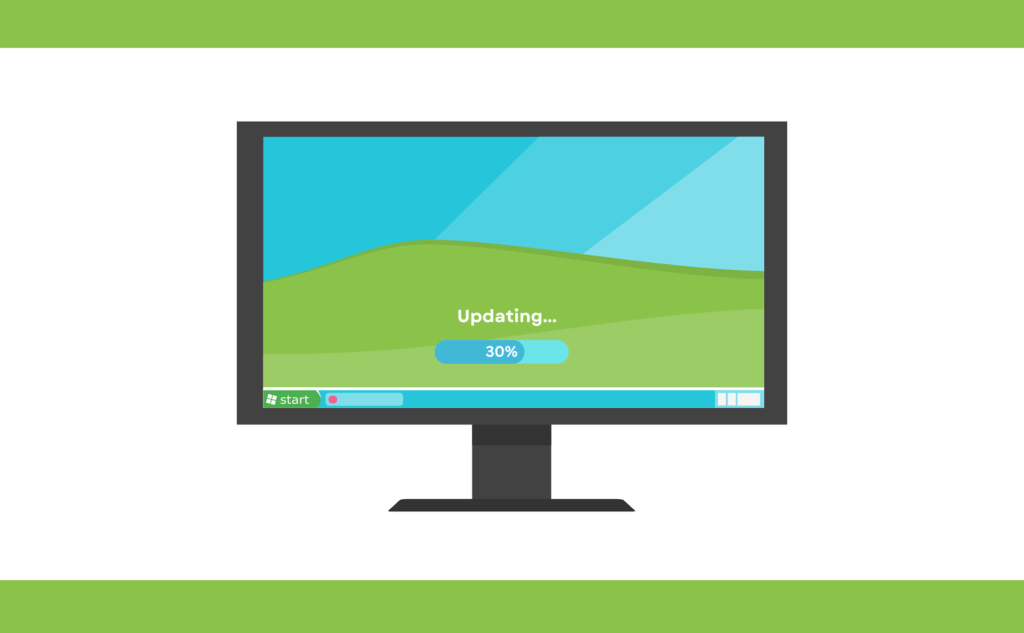
Windows patches come in different types including security updates, feature updates and cumulative patches. Microsoft follows a structured release schedule, primarily known as Patch Tuesday which occur on the second Tuesday of each month. However, critical patches can be released outside of this cycle in response to urgent security threats.
What is Windows Patch
Windows patches serve different purposes and vary in their scope and impact on systems. You should understand the different types of patches which is the first step in effective patch management.
Types of Windows Patches
- Security Updates: Address critical security vulnerabilities.
- Feature Updates: Introduce new functionalities to Windows OS.
- Cumulative Updates: Include all previous updates to ensure systems are fully patched.
- Driver Updates: Improve hardware compatibility and functionality.
- Hotfixes: Emergency patches released to address critical issues.
Why Is Patch Management Important
- Security: Patches fix security flaws that hackers exploit.
- Performance: Updates improve system stability and efficiency.
- Compliance: Many industries have regulations requiring up-to-date systems.
- Business Continuity: Reducing downtime due to security breaches or system failures.
How Microsoft Releases Patches
- Patch Tuesday: Regularly scheduled updates on the second Tuesday of each month.
- Out-of-Band Updates: Emergency patches for critical vulnerabilities.
- Preview Updates: Optional updates released for testing before the next Patch Tuesday.
Tips: Each update undergoes extensive testing, but system administrators must still test patches in their environments before deployment to avoid compatibility issues.

The Windows Patch Management Process
A structured approach to Windows patch management ensures smooth deployment and minimal disruptions.
1. Identifying Vulnerabilities
- Conducting regular vulnerability assessments.
- Staying updated with Microsoft’s security advisories.
- Using cybersecurity tools to detect missing patches.
2. Testing Patches Before Deployment
- Setting up a test environment with non-production machines.
- Checking for application compatibility issues.
- Reviewing patch documentation for potential risks.
3. Deploying Patches Efficiently
- Using automated deployment tools like WSUS or SCCM.
- Scheduling updates during non-business hours to minimize disruptions.
- Staggering deployments to reduce system-wide failures.
4. Monitoring and Verifying Patch Installations
- Using monitoring tools to track deployment success.
- Running system checks to ensure patches applied correctly.
- Rolling back failed updates if necessary.
Different Tools for Windows Patch Management
Microsoft provides several tools to assist IT administrators in managing patches efficiently.
Windows Server Update Services (WSUS)
- Centralized patch management tool for Windows servers.
- Allows IT teams to approve and deploy updates selectively.
Microsoft Endpoint Configuration Manager (SCCM)
- Advanced patch management solution for enterprises.
- Integrates with Active Directory for targeted deployments.
Third-Party Patch Management Tools
- NinjaOne, Ivanti, Automox: Provide additional security features.
Cloud-Based Patch Management Solutions
- Microsoft Intune: Ideal for managing remote and hybrid environments.
- Azure Update Management: Enables cloud-based patching for virtual machines.
The right tool depends on an organization’s size, security needs and IT infrastructure.
Best Practices for Effective Patch Management
To ensure a smooth patching process, follow these best practices:
- Automate Patch Deployment – Reduces manual errors and ensures timely updates.
- Test Before Deployment – Prevents compatibility issues with business applications.
- Maintain an Inventory of Devices – Helps track unpatched systems.
- Implement a Rollback Plan – Ensures quick recovery from failed patches.
- Educate Employees – Prevents users from delaying or ignoring updates.
A well-structured patch management strategy minimizes security risks and keeps systems running efficiently.
Challenges in Windows Patch Management
Windows patch management presents several challenges for IT administrators. These issues can range from compatibility concerns to logistical problems when rolling out updates across multiple systems.
1. Patch Compatibility Issues
One of the most common challenges is ensuring that patches do not interfere with existing applications. Sometimes, new updates may break software functionality or cause system instability. To mitigate this:
- Always test patches in a controlled environment before deploying them organization-wide.
- Keep track of known compatibility issues by following Microsoft’s release notes.
- Have a rollback plan in case an update disrupts critical business applications.
2. Downtime and Disruptions
Patching requires system restarts which can lead to downtime. For businesses that rely on 24/7 system availability, this can be a major concern. To minimize disruptions:
- Schedule updates outside business hours.
- Use phased rollouts to avoid system-wide failures.
- Inform employees in advance about scheduled maintenance.
3. Managing Patches Across Multiple Devices
Organizations with large networks must ensure that all devices, including remote and mobile endpoints, are patched properly. The solution is to:
- Use centralized patch management tools like Microsoft Endpoint Manager or WSUS.
- Implement cloud-based solutions for remote devices.
- Establish policies for user-owned (BYOD) devices to ensure security compliance.
4. Dealing with Legacy Systems
Older, unsupported systems may not receive patches which make them security risks. The best approach is to:
- Upgrade legacy systems whenever possible.
- Isolate older systems with strict network access controls.
- Use extended security updates (ESUs) if upgrading is not feasible.
Compliance and Security Standards
Many industries, including healthcare and finance, require strict patch management policies to comply with regulations such as:
- HIPAA (Health Insurance Portability and Accountability Act)
- PCI-DSS (Payment Card Industry Data Security Standard)
- GDPR (General Data Protection Regulation)
Enterprises must maintain detailed patch logs and conduct regular security audits to ensure compliance.
Read Also Computer Freezes Randomly
Role of IT Administrators in Patch Management
IT teams are responsible for:
- Monitoring patch releases and assessing risk levels.
- Creating and enforcing patch policies.
- Coordinating with different departments to ensure minimal disruptions.
By implementing a well-defined patch management framework, enterprises can safeguard their infrastructure against cyber threats.

Windows Patch Management for Small Businesses
Small businesses often lack dedicated IT teams, making patch management challenging. However, they are still at risk of cyberattacks, making it crucial to adopt a simplified yet effective patching strategy.
1. Affordable Patching Solutions
- Windows Update for Business (WUfB): Provides automated update management for Windows 10 and 11.
- Patch My PC: Helps manage third-party software updates at low cost.
- Managed IT Services: Outsourcing patch management to an MSP (Managed Service Provider) can ensure systems stay updated.
2. Simplified Approaches for Small IT Teams
- Enable automatic updates for critical security patches.
- Use group policies to control update settings for multiple devices.
- Educate employees on the importance of keeping their devices up to date.
3. Benefits of Outsourcing Patch Management
If internal IT resources are limited, outsourcing patch management can:
- Free up time for other IT tasks.
- Provide access to expert security professionals.
- Ensure timely patching without manual intervention.
By leveraging cost-effective tools and managed services, small businesses can maintain security without overwhelming their limited resources.
Automated vs. Manual Patch Management
Organizations must decide whether to automate patching or manage it manually, depending on their infrastructure and security requirements.
Pros and Cons of Automated Patch Management
✅ Pros:
- Saves time and reduces human error.
- Ensures timely deployment of critical security patches.
- Minimizes security risks due to unpatched vulnerabilities.
❌ Cons:
- May cause system issues if updates are not tested beforehand.
- Some applications may not be compatible with automatic updates.
When Manual Patching Is Necessary
- When dealing with legacy systems that require custom patches.
- In highly regulated industries where updates need thorough review.
- If specific software dependencies could break due to automatic updates.
Security Risks of Poor Patch Management
Neglecting patch management can lead to serious security risks.
1. Increased Vulnerability to Cyberattacks
- Zero-Day Exploits: Hackers target unpatched vulnerabilities before a fix is available.
- Ransomware Attacks: Malware can exploit outdated systems to encrypt data.
- Data Breaches: Unpatched systems can be entry points for cybercriminals.
2. Financial and Reputational Damage
- Businesses may suffer financial losses from cyberattacks.
- Downtime from security breaches leads to lost productivity.
- A damaged reputation can reduce customer trust.
3. Compliance Violations and Legal Consequences
- Regulatory agencies may fine companies for failing to patch vulnerabilities.
- Non-compliance can result in loss of business licenses or penalties.
Proper patch management is a critical part of an organization’s cybersecurity strategy.
Conclusion and Final Thoughts
Windows patch management is an essential security practice for businesses of all sizes. By implementing a structured and proactive approach, organizations can:
- Protect their systems from cyber threats.
- Ensure compliance with industry regulations.
- Improve system performance and stability.
The key to success lies in using the right tools, best practices, and a combination of automation and manual oversight. Whether managing patches for an enterprise or a small business, staying ahead of updates is crucial for long-term security and reliability.
FAQs
1. How often should Windows patches be applied?
Windows security patches should be applied as soon as possible, ideally within a week of release. Feature updates can be delayed until tested for compatibility.
2. Can patches cause system failures?
Yes, sometimes updates may cause issues, which is why testing patches before deployment is recommended.
3. What is Patch Tuesday?
Patch Tuesday is Microsoft’s monthly release of security updates, occurring on the second Tuesday of each month.
4. How can I automate Windows patch management?
Use tools like WSUS, SCCM, Microsoft Intune, or third-party patch management solutions to automate updates.
5. What should I do if a patch fails to install?
Try rebooting the system, checking for error codes, and using the Windows Update Troubleshooter. If the issue persists, manually download and install the patch from Microsoft’s website.




