Every day, we use Messenger apps to keep in touch with friends, family and colleagues. It uses something called end-to-end encryption to keep our conversations secure and private. However, some people might want to turn this feature off for easier backups or other reasons. If you prefer more flexibility and do not want this added security, you can disable it. In this guide, we’ll explain in simple terms how to disable end-to-end encryption on Messenger. We’ll cover both Android and iOS devices with clear and step-by-step instructions.
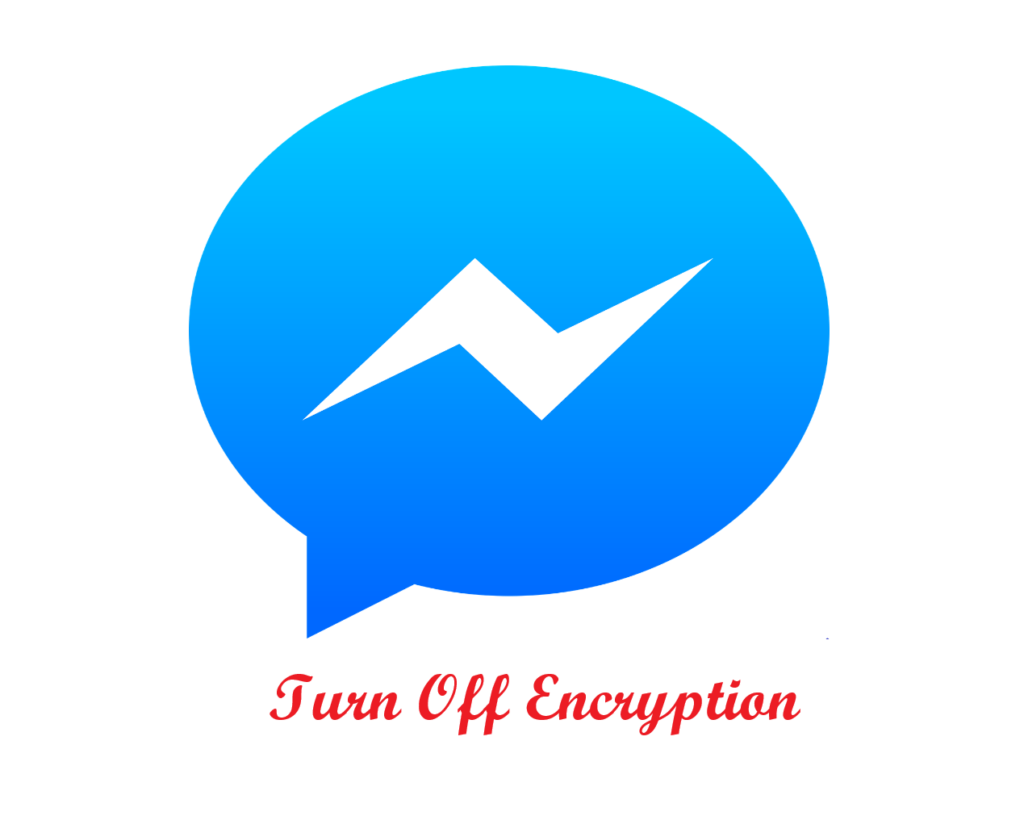
What is End-to-End Encryption?
Imagine that you are sending a secret note to a friend and you both have a special key that lets you read it—but no one else does. That is called end-to-end encryption. When you send a message using a service with end-to-end encryption, your message gets scrambled into a secret code on your device. Only the person you are sending it to has the right “key” to unscramble it back into the original message. Even if someone intercepts your message while it’s on its way, they will only see a jumble of letters and numbers not what you really sent.
This type of encryption is used by apps like WhatsApp, Messenger and others to make sure that your private chats stay private. The main idea is simple: only you and the person you’re communicating with can read the messages—no one in between, not even the company that runs the app can access them.
How Messenger Uses Encryption
Messenger has a special mode called “Secret Conversations” that uses end-to-end encryption. This mode must be turned on by the user so if you are using the regular chat, your messages are not encrypted in the same way. Secret Conversations add an extra layer of security but they also have some limits, like not syncing across multiple devices.
Why Do You Want To Disable Encryption?
Well, there are a few reasons why someone might choose to disable end-to-end encryption, lets see
- Easier Backups: Regular messages can be backed up more easily.
- Multi-Device Use: Standard chats work on all your devices without extra steps.
- Third-Party Integration: Some apps and services work better without encryption.
You should keep in your mind that turning off encryption means your messages are less protected from prying eyes.
Can You Really Turn Off Encryption on Messenger?
Messenger does not provide a one-click button to disable encryption for all chats. Instead, encryption is used only in “Secret Conversations.” If you don’t start a secret conversation, your chat isn’t end-to-end encrypted. To “disable” encryption, you simply stop using the secret conversation feature.
Consider There Before You Turn Off Encryption
Before making any changes, consider these important points:
- Understand the Risks: Without encryption, your messages are easier to access by others.
- Backup Your Data: Save your chat history in case you need it later.
- Update Your App: Make sure both your Messenger app and your device’s software are up to date. Updates can affect how encryption works.
Steps to Disable Encryption on Android
On Android devices, managing encryption is straightforward. The key is to stop using secret conversations. Here’s how you do it:
Step 1: Open Messenger Settings
Launch the Messenger app. Tap on your profile picture in the top left corner to open the settings menu.
Step 2: Find Secret Conversations
Scroll down in the settings until you see the “Secret Conversations” option. This is where all your encrypted chats are listed.
Step 3: Exit or Delete Secret Conversations
Tap on the secret conversation you want to disable. Look for the menu option (often three dots) and choose to exit or delete that conversation. This action stops that chat from using encryption.
Step 4: Start a New Regular Chat
After you’ve exited the secret conversation, start a new chat with the same contact. If you see no secret conversation icon, you are now using the regular, non-encrypted chat.
Steps to Disable Encryption on iOS
The process on iOS is similar to Android. You will manage your secret conversations to disable encryption.
Step 1: Open the Messenger App
Open Messenger on your iPhone or iPad and tap your profile picture in the top left corner to go to settings.
Step 2: Go to Secret Conversations
Scroll down to find the “Secret Conversations” option. This section shows all the chats that are encrypted.
Step 3: Exit or Delete the Encrypted Chat
Select the secret conversation you want to disable. Open it, then tap the options icon (usually found at the top or bottom of the chat) and choose to exit or delete the conversation.
Step 4: Confirm by Starting a New Chat
Start a new conversation with the same person. If the new chat does not have the secret conversation icon, it means you are now chatting without encryption.
Troubleshooting Common Issues
Sometimes, you might find that encryption still seems to be active:
- Double-Check Your Chats: Make sure you have exited all secret conversations.
- Restart Your App: Close and reopen Messenger, or restart your device to make sure the changes take effect.
- Update the App: Ensure that your Messenger app is updated to the latest version.
If you continue to face problems, consider reaching out to Messenger support for help.
Understanding the Risks
Turning off end-to-end encryption can make your messages less secure:
- Data Vulnerability: Without encryption, messages are easier to intercept.
- Privacy Concerns: Your private conversations could be exposed if someone gains access to your device or network.
Always balance the convenience of easier backups and multi-device use with the potential risk to your privacy.
When Might You Want to Disable Encryption?
While security is important, there are situations where you might prefer the benefits of non-encrypted chats:
- Better Integration: Some apps need unencrypted messages to work properly.
- Seamless Backups: Regular chats are easier to back up and restore on multiple devices.
- Convenience: If you rarely share sensitive information, the extra security might not be necessary.
Alternatives to Disabling Encryption
If you’re concerned about security but still need some of the benefits of easier backups, consider these options:
- Other Messaging Apps: Look into apps like Signal or Telegram, which offer a mix of security and usability.
- Selective Use: Use secret conversations only when discussing sensitive topics and switch to regular chats for everyday conversations.
Best Practices for Keeping Your Data Safe
Even if you decide to disable encryption, there are ways to help protect your data:
- Use Strong Passwords: A strong, unique password for your Messenger account is essential.
- Enable Two-Factor Authentication: This adds an extra layer of security.
- Keep Your Device Updated: Regular updates help protect against vulnerabilities.
- Be Cautious on Public Wi-Fi: Avoid accessing private conversations on unsecured networks.
Conclusion
If you like the extra safety of your chats, always try to stick with them. But if you prefer easier backups, better support across devices or smoother integration with other apps, regular chats might work better. Always keep in mind that you’re trading off security for convenience. Back up your data and know the risks before you change your settings. In the end, it’s your choice and now you have a simple guide to help you decide.
FAQs
FAQ 1: Can I turn encryption back on after disabling it?
Yes, you can always start a new secret conversation to enable end-to-end encryption again.
FAQ 2: Will my old messages disappear if I disable encryption?
No, your previous messages will remain. However, secret conversations that you exit may not be available in encrypted form anymore. It’s a good idea to back up your chats first.
FAQ 3: Does disabling encryption make my messages less secure?
Yes, without encryption, your messages are not as well protected against interception. Think about what information you share before making the change.
FAQ 4: Are there any legal issues with disabling encryption?
For personal use, turning off encryption on your device is generally not a legal issue. However, if you work in a field that requires high security, check your organization’s rules first.
FAQ 5: What should I do if I have problems disabling encryption?
If you run into issues, try restarting the app or your device, or make sure your app is up to date. If problems continue, contact Messenger support for help.




