WhatsApp provides default end-to-end encryption for all personal messages, voice calls, video calls and shared media. This means that messages are already encrypted automatically. It can only be read by you and the recipient. It is a security measure taken by WhatsApp to make sure your data is not breached during the transmission.
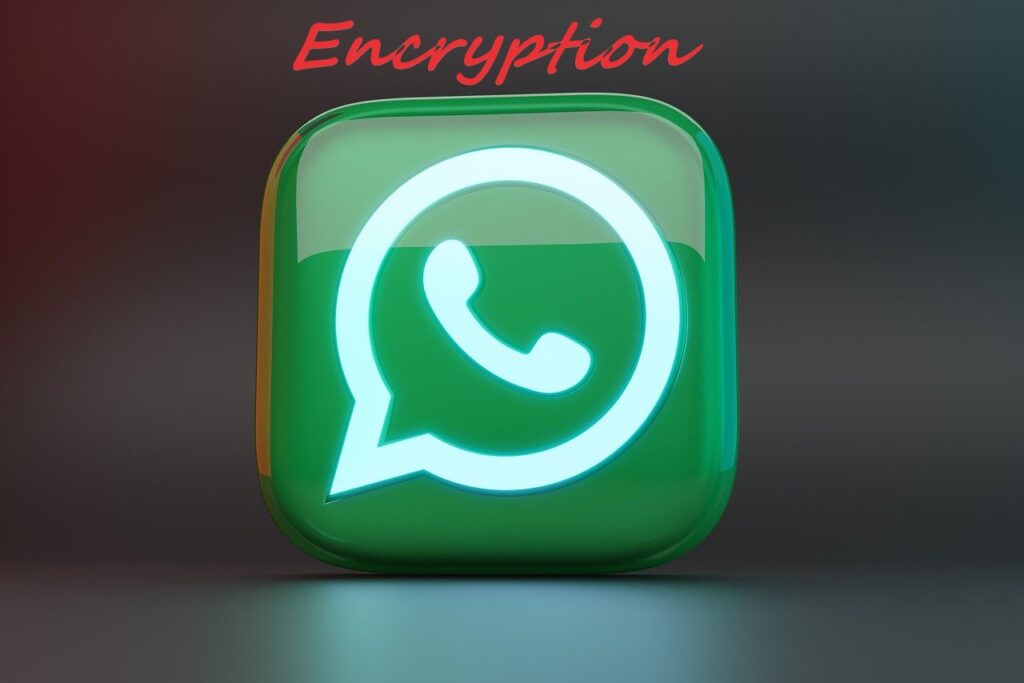
Verify End-to-End Encryption for Chats
To check whether end-to-end encryption is enabled for a specific chat:
- Open WhatsApp.
- Select a chat (individual or group).
- Tap on the contact’s name or group name at the top.
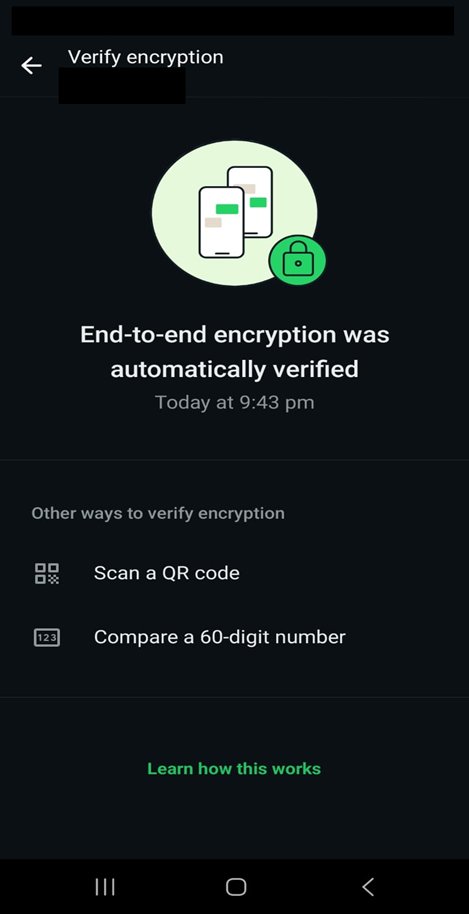
- Scroll down and look for “Encryption”.
- Tap on “Encryption” and a QR code or a 60-digit security code will be displayed.
- You can compare the code with your contact by:
- Scanning their QR code (if they are nearby).
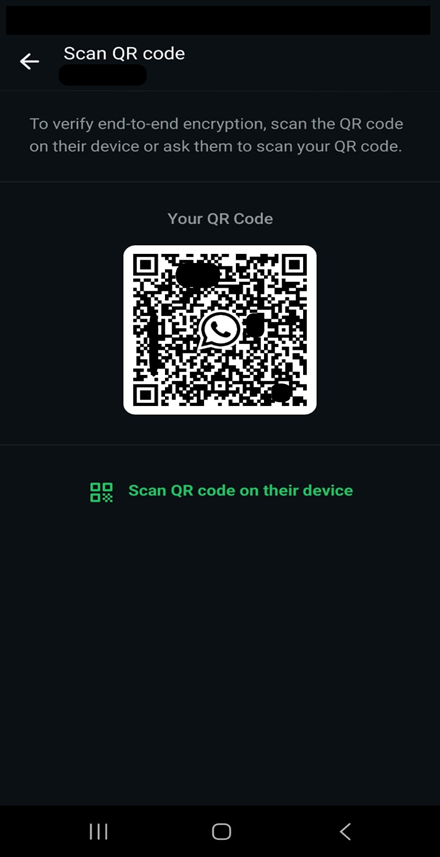
- Comparing the 40-digit code (if verifying remotely).
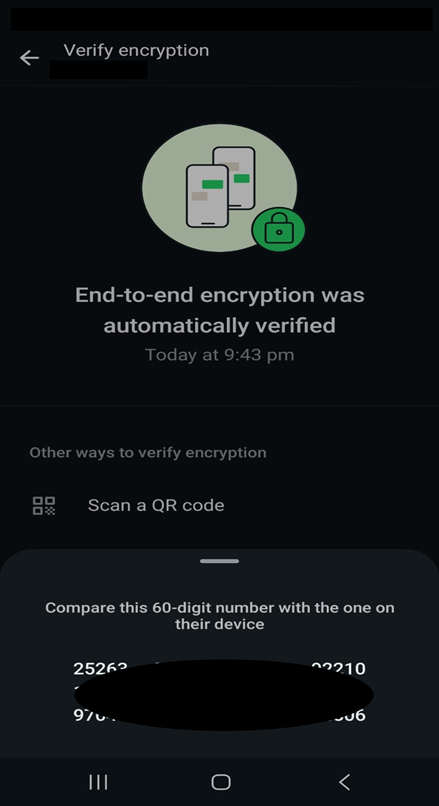
As I mentioned that the End-to-end encryption is turned on by default for all WhatsApp chats. It allows you to enable the chat backup encryption. Kindly follow the steps mentioned below to activate end-to-end encryption for WhatsApp backups:
Also Read WhatsApp Web on Your PC
Enable encrypted backups
- Open WhatsApp.
- Tap on Settings (iPhone) or More options (three-dot menu) → Settings (Android).
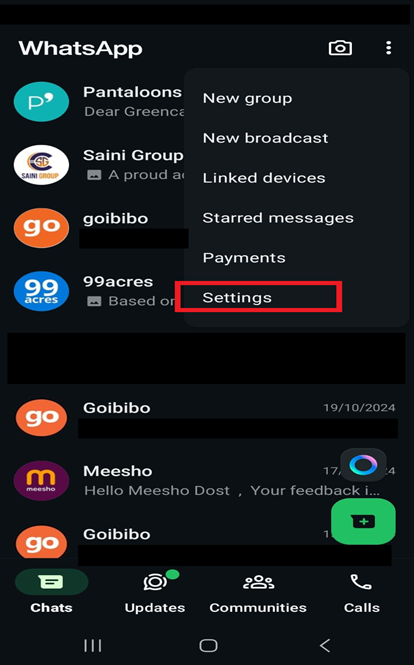
3. Select Chats → Chat Backup.
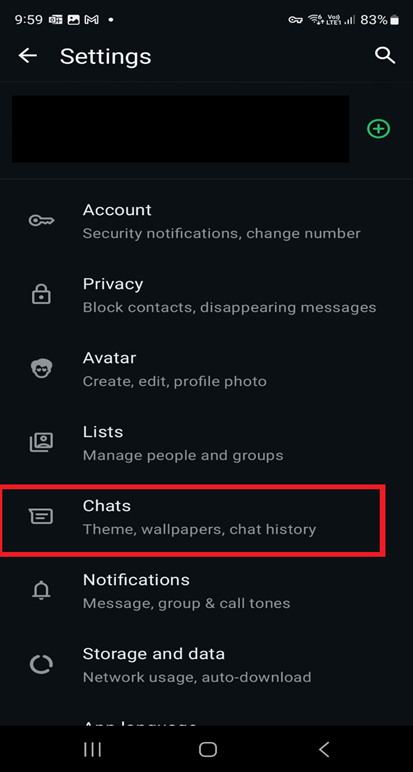
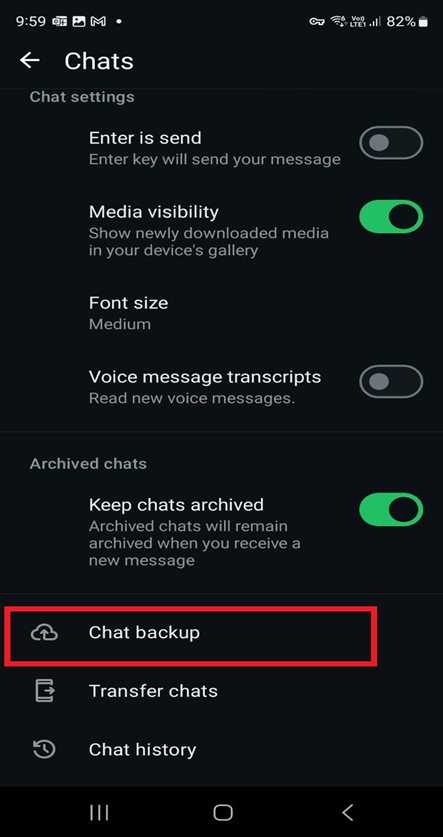
4. Tap on End-to-End Encrypted Backup.
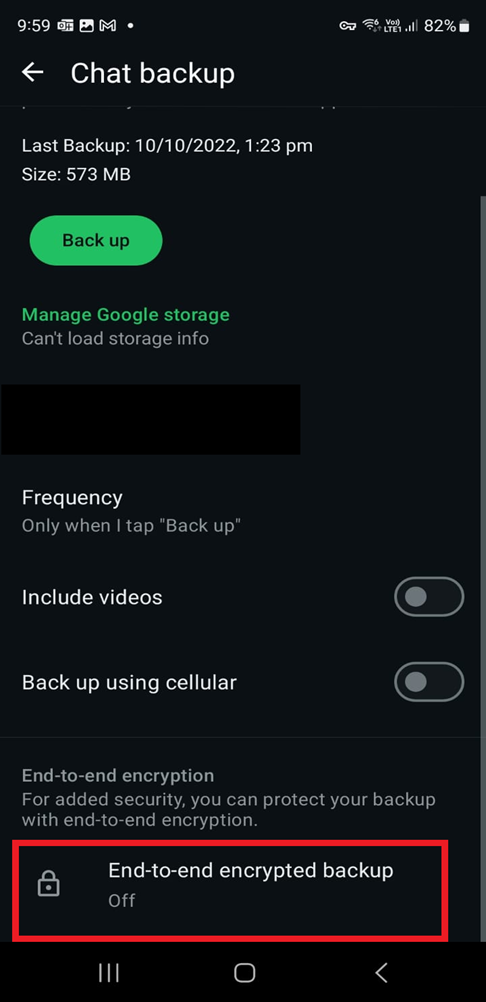
5. Tap Turn On.
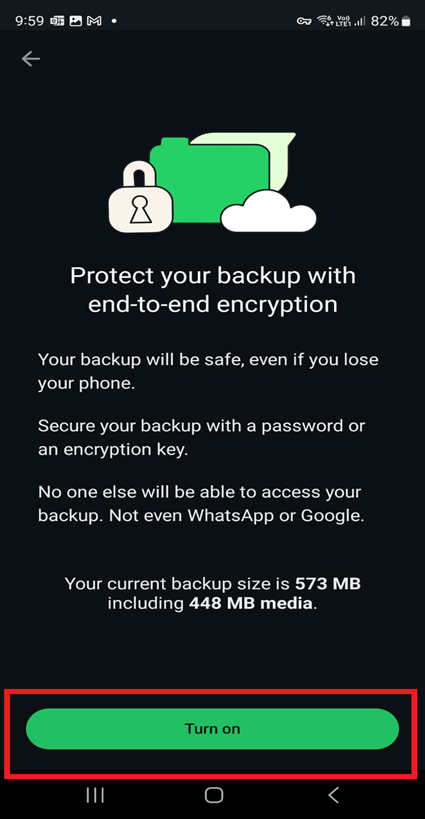
7. Create a strong password or use a 64-digit encryption key.
8. Tap Create to start encrypting your backup.
Keep Your Encryption Key Secure
If you choose to set up a 64-digit encryption key, store it in a safe place because WhatsApp cannot help you recover your backup without it.
Additional Security Features
To enhance your privacy, you can also:
- Enable Two-Step Verification: Go to Settings → Account → Two-step verification → Enable.
- Lock WhatsApp with Face ID/Fingerprint: In Settings → Privacy → Screen Lock.
Conclusion
End-to-end encryption in WhatsApp is enabled by default for all personal conversations. However, verifying encryption and enabling encrypted backups adds extra security to your messages. Always keep your encryption key safe if using encrypted backups.




