A strong password will help you to keep your accounts and data safe while accessing emails or other accounts. But in the event of a data breach, you’ll want something more secure. Two-factor authentication, or 2FA, adds another layer of security to your personal information. You would need internet connection to work google Authenticator. Does google authenticator work offline? We have explored in this article on how does Google Authenticator work without internet.
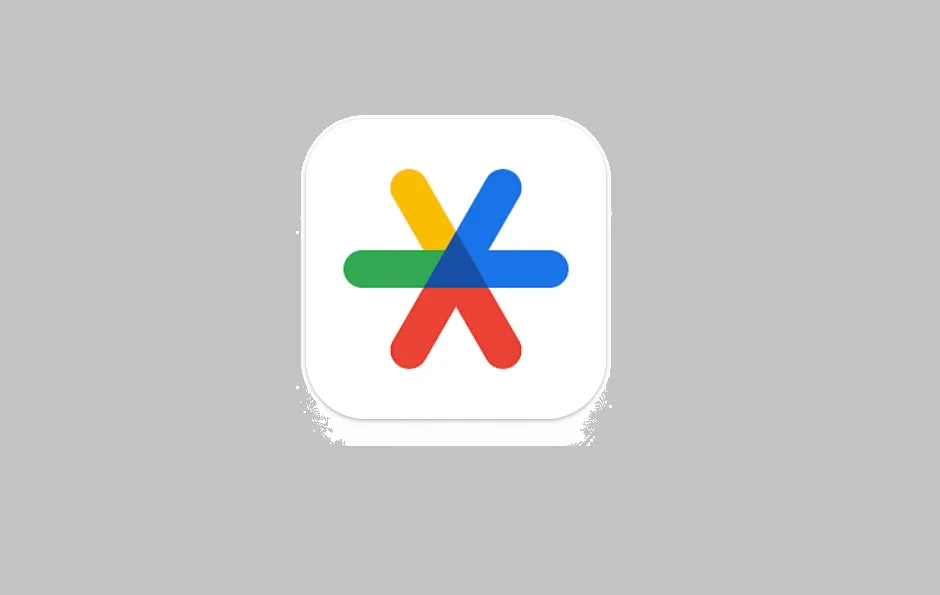
In This Page
What is google authenticator?
Google Authenticator is a software-based 2FA authentication tool developed by Google.
When logging into a site supporting Authenticator (including Google services) , It generates a six- to eight-digit one-time password which users must enter in addition to their usual login details.
Do you need internet for Google Authenticator to work?
The best past is – you do not need to connect to internet to use google authenticator.
The tool uses TOTP algorithm. TOTP stands for Time-Based One-Time Password and uses the current time as a source of uniqueness to generate a one-time password (OTP). The OTP changes every 60 seconds.
The inputs to the TOTP algorithm are device time and a stored secret key. Neither the inputs nor the calculation requires internet connectivity to generate or verify a token.
Google has introduced the tool for Android, Wear OS, BlackBerry, and iOS .
How does the Authenticator works
- Install the app on a smartphone to use Authenticator.
- It must be set up for each account with which it is to be used.
- The site provides a shared secret key to the user over a secure channel, to be stored in the Authenticator app. This secret key will be used for all future logins to the site.
- To log into a site or service that uses 2FA and supports Authenticator, the user provides a username and password to the site.
- The site then computes the required six-digit one-time password and asks the user to enter it.
- The user runs the Authenticator app, which independently computes and displays the same password, which the user types in, authenticating their identity.
It is not sufficient to break into user’s account if an attacker knows the username and password – the attacker also needs knowledge of the shared secret key or physical access to the device running the Authenticator app. That is way by which it is providing an extra layer to your account
Set up Google Authenticator
Set up an authenticator app, please follow :
- Open your email account on your computer
- Click your profile in the top right of your screen, and then click Google Account
- A new browser tab opens
- Click Sign-in & security
To set up Authenticator on an iPhone or iPad, you can:
- Go to your Google Account
- At the top, tap Security
- Under “You can add more sign-in options,” tap Authenticator
- Tap Set up authenticator
- Follow the on-screen steps
Conclusion
It is not sufficient to break into user’s account if an attacker knows the username and password – the attacker also needs knowledge of the shared secret key or physical access to the device running the Authenticator app.
The App provide an extra layer of security for your account.
Happy Learning 🙂 !!!




